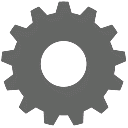CalCATS Help and Resources
- I just submitted my CalCATS order ... Now What?
- Online User Guide
- Payroll Integration User Guide Addendum
- How To Videos
- Subscription Agreement
- Email us!
Release Notes:
Go to Upcoming Features
Version 2.2.8.2
-
Fixes:
- Fixed filtering by Location Type and District on the W&M Routebook.
Version 2.2.8.1
-
Fixes:
- Fixed a bug on the W&M Planner screen that prevented unselecting an inspection due to remove it from your itinerary.
Version 2.2.8.0
-
Changes:
- Added # inspections completed to Time Audit report.
- Updated the Complaint Entry screen to indicate which fields are required.
- Added a Complaint Type dropdown for W&M Complaints. Added a screen for counties to manage values for this new lookup table, available on the Configuration Screen in the Weights & Measures group.
- Created the ability to auto-number complaints, potentially including the complaint type code in the complaint number. Please contact the help desk to set up complaint auto-numbering if desired.
- Added location account number to the W&M Inspection header.
- Improved the performance of the W&M Routebook and Inspection History screens. Fixed some issues with filtering on certain fields, and made the Excel exports consistent with the filtering and sort order on-screen. Also added Location Account Number to the grids and made the grids filterable so you can easily find data for a particular Location.
- Added a Location Account Number quick search to the New Activity - New W&M Inspection window.
- Added a pre-delete confirmation pop-up to the complaints screen.
- Corrected an issue that prevented entry of multiple lines in remarks fields on Timesheet, Ag Activities, and W&M Inspections.
Version 2.2.7.3
-
Changes:
- Added Account No column to Business listing screen.
- Added # inspections completed to Time Audit report.
- Corrected order of formula references for Package Inspection - Packages Rejected and Packages Accepted on the W&M County Monthly Report.
- Fixed bug that printed Business Sequence Number on invoices instead of Business Account Number.
Version 2.2.7.2
-
Changes:
- Added Adjustment Title to the list of invoice merge fields so the Adjustment label can be hidden if there is no adjustment on the invoice.
- Added a new invoice template merge field called InvoiceAmountOutstanding which represents the amoutn still due on invoices that have received partial payments.
- Added Invoice Number and Payment Detail to the W&M Revenue Transactions report. The Payment Detail content depends on the Payment Type - for example, if the Payment Type is Check then the Payment Detail shows the Check Number. If the Payment Type is EPayment then the Payment Detail shows the EPayment Transaction Number.
- When deleting a Routine W & M Inspection, if it is the most recent inspection then the system now resets the Num Inspected and the Next Inspection Date to reflect the most recent routine inspection prior to the one being deleted.
- Fixed a bug in the User Transactions Export where the county filter was missing when fitering by transaction date.
Version 2.2.7.1
-
Changes:
- Improved the performance of the W & M Planner screen.
- Added the option in County Preferences to break out Branch I Structural Fumigation Surveillance from Other Surveillance. Updated the Report 05 form to collect the more detailed data if the option is selected. Updated the Time Audit and PRAMR Time reports to show the new level of detail.
- Updated the Location Device Types screen to include an Account Number search box - the general search box does include account number, but if you know the account number it will be faster and easier to type it into the account number search box and hit enter to go directly to that Location record.
- Added more Location and Business details to the Location Device Types screen. The screen now shows the Location name, account number, physical address, and notes as well as the Business owner/payer name, account number, mailing address, and notes.
- Updated the W & M Ledger screen to include an Account Number search box. Added the Location and Business account numbers to the screen as well as the Location physical address and Business name and mailing address.
Version 2.2.7.0
-
Changes:
-
New Options and Improvements for Price Verification Inspection:
- Added an option for entering CRV and Other Fees for each individual item or as totals only.
- Updated display to show total costs rather than total over/under charges in the top section. Also added line items for total over, total under, % over, and % of packages overcharged.
- Created a new inspection report template using Microsoft Word to better handle word wrapping and table pagination.
- Modified auto calculate options to allow auto calculation of correctly priced items total, receipt total, or neither.
- For counties that do not enter PUE inspection time in CalPEATS, added the option to manually track time for each inspection type rather than the groupings used by the PRAMR. The option is presented on the County Preferences screen. CalCATS will automatically sum the inspection hours for the PRAMR.
-
New Options and Improvements for Price Verification Inspection:
Version 2.2.6.9
-
Fixes:
- Fixed missing user filter in Weights & Measures County Annual Report.
Version 2.2.6.8
-
Changes:
-
Added a switch to specify the Late Fee Calculation Basis for Device Registration First Invoices that are partially paid when the second invoice is issued. Previously, CalCATS calculated the late fees based on the remaining balances due on the invoice at the time the second invoice is created. Using the new switch, you can have the system base the late fee calculation on the original invoice amounts rather than the remaining balance.
For example, assume a Device Registration First Invoice was issued with $220 in device registration fees and a partial payment of $120 was made. The late fees are 50% of the device registration fee. When the second invoice is issued, the late fee would be $50 (($220 - $120) * 50%) if based on remaining balance, or $110 ($220 * 50%) if based on the original invoice amount.
-
Version 2.2.6.7
-
Changes:
-
Added a Ledger History to the data that can be included in invoice and reminder templates. The Ledger History shows the Date, Transaction Type (Invoice, Payment, etc.), Transaction Amount, and Running Balance for the invoiced location and is a great way to document any prior balance due or credit balance shown on an invoice.
The Transaction history can get quite long for a location so we don't recommend incorporating the Ledger History on the front page of your invoice template. Instead, it makes for a great attachment starting on the second page and is particularly useful for invoice reminders. Here's an example of an invoice reminder with an attached ledger history:
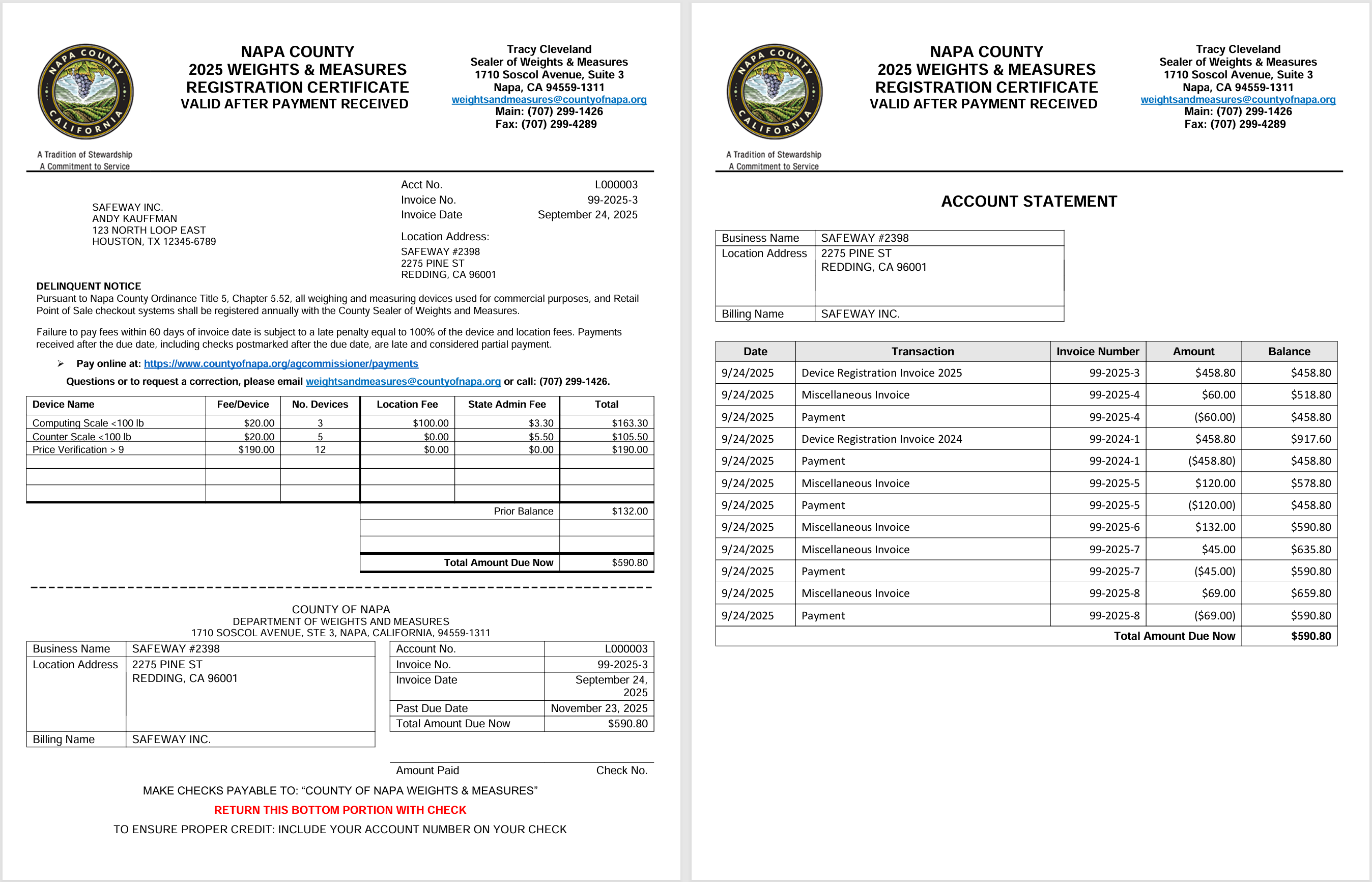
The inclusion of the Ledger History is a bit more complex that the other Mail Merge fields you can use in a template, so you'll need to contact the help desk to get it done.
- On the Admin Fees Collected report the split between the County and State portions of the admin fees was mis-labeled on the Raw Data tab. The amoutn listed on the main report was correct. We fixed the issue on the Raw Data tab.
-
Version 2.2.6.6
-
Fixes:
- Allow payments on cancelled invoices to be deleted.
- Prevent cancellation of an invoice if it has payments applied to it. If you need to do this, you will need to reverse the payment(s) first, then delete the invoice, then either refund the payment(s) or apply it/them to another invoice.
Version 2.2.6.5
-
Fixes:
- Updated batch invoice generator to eliminate zero dollar second invoices.
Version 2.2.6.4
-
Fixes:
- Fixed the Excel version of Report 04 - Pest Exclusion. Previously there was duplication of rows in the Terminal Inspections and High Risk sections of the Report tab.
Version 2.2.6.3
-
Changes:
- Updated Ag Reports 01 - Pest Detection and 03PD - Pierce's Disease to remove Total in Operation / Traps in Service when the report is filtered by User or Contract.
- Fixed lack of User filtering on PRAMR Time Report.
Version 2.2.6.2
-
Fixes:
- Fixed routebook saving/loading to include zip codes.
Version 2.2.6.1
-
Changes:
- Restored Shipments Profiled and Shipments Forwarded Columns for Report 04 High Risk Terminal Inspections. Although these data items are not collected and reported to CDFA on Report 04, several counties informed us that they use the data internally. Therefore, we added a switch in County Preferences to indicate if you want these columns displayed or not.
- Fixed a but that was causing certain Ag Activity forms to report contract validation errors when not flagged as requiring a contract.
Version 2.2.6.0
-
Changes:
-
Requiring Contracts and Classifications on Ag Activity Entry Forms
You can now specify for each Ag Subprogram whether the activity entry form for that subprogram required selection of a Contract and a Classification (and also whether Remarks are required). The Manage Ag Form Configurations screen (accessible via the Configure Ag Data Entry Forms link on the Configuration page) has been modified to include checkboxes to require Contract, Classification, and Remarks for each subprogram. The detailed documentation is in the Online User Guide here.
Use these configurations in combination with the Ag Subprogram assignments on your contracts (documenation here) to exercise precise control over the allocation of work hours to contracts to improve data quality, completeness, and accuracy.
- Added an option for counties to use an abbreviated Pest Exclusion Report 04SOD if they are not quarantined for Sudden Oak Death. The changes affect the data entry form, the printed CCMR Report 04SOD, and the Excel export.
- Removed the confirmation dialog when changing visibility of Ag Form Rows on the Ag Form Configuration screen.
- Squashed a bug where re-opening a fixed-cost reinspection in the W & M Ledger would display the hourly and mileage cost data in the devices grid instead of the fixed-cost data.
-
Version 2.2.5.6
-
Changes:
-
New & Improved PRAMR Time Report - the PRAMR Time report has been enhanced to show much more detail about the data CalCATS is sending over to CalPEATS for the PRAMR report:
- Unit counts have been added for items such as Number of NOIs Approved and Denied, Number of RMP-Ag Permits Denied, etc.
- A new column on the Raw Data tab shows the exact field on the Report 5 data entry screen an entry was pulled from.
- For time data syncronized from CalPEATS on inspections, investigations, enforcement responses, and training & outreach, each CalPEATS entry is listed separately along with the record identifier in CalPEATS.
- The Summary tab has been expanded to show all PRAMR categories that are sent to CalPEATS including both hours and unit counts.
- Added CalPEATS Activity Details to the Report 05 PRAMR data entry form. If your county has enabled time entry in CalPEATS, certain categories on the Report 05 PRAMR data entry form are pulled from CalPEATS and displayed as daily totals (e.g. PREAPP Inspections). Click the row title on any of these rows to see a list of the specific CalPEATS Inspections, Investigations, Enforcement Activities, or Training & Outreach Sessions that make up the daily total.
- Updates to PRAMR Hours: after discussion with DPR, CalCATS now includes OpID hours in the data it sends to CalPEATS for PRAMR. Hours spent issuing/renewing OpIDs are now included in VI. LICENSE/CERTIFICATE REGISTRATION/I.D. NUMBER - TOTAL LICENSED WORK HOURS.
- Completed the creation of Excel versions of the CMR Ag Reports. All 10 ag subprogram reports plus Pierce's Disease and the Quarantine Enforcement subreports are now available both as PDF and Excel documents.
- Converted Solano County to Single Sign-On using Microsoft Entra with SAML2.0.
- Added an option on the County Preferences page to display High Risk Terminal Inspections BEFORE Non High Risk Terminal Inspections on the data entry form.
- Removed the data entry columns for Shipments Profiled and Shipments Forwarded on Report 04 - Pest Exclusion.
- Removed users with no time entries from the AFS Report.
- Fixed the customization of Report 04 - Pest Exclusion rows so it applies to the High Risk Terminal Inspections table as well.
-
Version 2.2.5.5
-
Changes:
- Added the option to provide a customized template for the Petroleum Subvention Report to make it easier to print the report on county letterhead. If you would like to use a custom template, please contact the help desk.
Version 2.2.5.4
-
Changes:
- Added email previews for invoice and certificate batches sent via email. When viewing the email list from the Batch Invoices screen, click on the Receipient column to see the email details and links to open and examine the email attachments.
Version 2.2.5.3
-
Changes:
-
Implemented separate dates for CalPEATS -> CalCATS time sync versys CalCATS -> CalPEATS PRAMR sync:
CalCATS Sync Start Date is the date on which CalPEATS will start sending time entries over to CalCATS to be added to your timesheet. Any time entries in CalPEATS prior to this date will NOT be synchronized to CalCATS and users will have to enter the time in their timesheets manually.
CalCATS PRAMR Start Date is the date on which CalPEATS will start pulling PRAMR values from CalCATS and will no longer allow manual entry of certain items. For months prior to this date, you must enter the PRAMR values manually. If the date is not the first of the month, the system will use the first day of the month indicated.
These dates are set for you by the help desk - if you want to change your dates please email us and we'll discuss the ramifications with you before changing them.
- Added non-hours data to PRAMR Time Report (e.g. RMP - Ag Permits Denied count)
-
Version 2.2.5.2
-
Fixes:
- Fixed an issue where Biological species types were not being displayed on the Report 03 - Pest Management data entry screen.
- Fixed an error that was preventing submittal of new orders by users who are not logged in.
- Fixed issue with emailing device certificates where invoices were inadvertantly added to the email.
Version 2.2.5.1
-
Changes:
- Added Receipt #, Payment Type, and Payment Notes to Admin Fee Remission Report.
- Corrected W&M Ledger to hide certain cancelled transactions.
- Allow old adjustments that were entered without explanations to be cancelled.
Version 2.2.5.0
-
Changes:
-
Fixed Cost Device Reinspections
On the device type fees configuration screen you can now assign a fixed cost for reinspections by device type. Make sure you read the "Reinspection Fee Information" popup on the Device Type Fees screen. Remember that Non-Commercial inspections/reinspections are always billed based on hours and miles.
For device types configured with a fixed reinspection fee, the Reinspection Invoices report now shows the fixed fee billed and the Reinspection Invoice generator on the W&M Ledger shows the fixed fee in lieu of the hours and miles.
The invoice PDF generator has been updated to use an alternate Reinspection Invoice template for fixed fee devices if one is configured. If your county does fixed fee reinspections, please make sure and send us an updated template to be used for fixed fee invoices. If your county bills some reinspections as fixed cost and others as time and mileage, the system will automatically switch to the correct invoice template based on the device type being billed.
- Added a new Account Statement to the W&M Ledger page. This exports an Excel file designed for printing and sending to cusomters who are asking about their transaction history and current balance due.
- Added a separate row on the Report 05 PRAMR entry form for recording time spend on Operator Identification Numbers (OpIDs). NOTE - these hours are NOT part of PRAMR and are NOT send to CalPEATS for integration with the PRAMR report, they are only reflected in CalCATS on your timesheet. Several counties pointed out that it is easier to add them on Report 05 than to set up a separate timesheet row for them.
-
Added a new Petroleum Subvention Report available from the Revenue Reports page. The report requires some addition user inputs including:
- Agreement Number
- PCA Number
- Contract Amount
- Inspection Reimbursement Rate
- Fixed an issue where target trap counts were not being displayed on saved records.
- Added a popup notice about invoice revisions NOT updating the list of devices and instructions in the FAQ for how to re-do a device registration invoice when it has the incorrect device types or counts.
- Tidied up the selectors on the W&M Inspection header for related inspection on a reinspection and for related complaint on a complaint inspection.
-
Version 2.2.4.10
-
Fixes:
- Resolved issue where inspections synced from the client are unable to be deleted.
Version 2.2.4.9
-
Fixes:
- Resolved issue for Sutter County limiting data that is displayed in the Ag Reports.
Version 2.2.4.8
-
Fixes:
- Resolved an error in the Location Merge tool related to merging location types and districts.
- Removed filter on remarks section of Ag CMR Reports that excluded dates where no remarks were entered. Now all inspector entries are listed with hours and miles even if no remarks were entered.
Version 2.2.4.7
-
Changes:
- Modified the Location Merge tool so it adds a suffix to the deactivated location name when transferring the name to the retained location. This is necessary to ensure that all locations within a given business have unique location names (including inactive locations).
- Added code to recalculate PV inspection summary numbers when saving. We were seeing a few instances where the values calculated in the browser were not correctly updating.
Version 2.2.4.6
-
Changes:
- Added notes regarding Report05 - PRAMR on Ag Reports screen.
- Updated W&M Revenue FAQ (on Ledger screen) with details about prior balances.
- Modified the invoice screen so blanking out the prior balance will set it to zero rather than retaining the calculated prior balance.
- Fixed an issue that caused the W&M Ledger to fail to display non-commercial invoices and payments for unregistered locations.
Version 2.2.4.5
-
Changes:
-
Modified Device Inspections to allow inspectors to add devices on the fly without updating the device count or information for registered devices for the location. Changes noted in the field will need to be manually posted to the location record by a supervisor or other user with the ManageBusinessesLocationsDevices permission.
An upcoming enhancement will provide a more automated way of updating the registration information using data collected during inspections, including the device counts and details for individual devices.
-
Version 2.2.4.4
-
Changes:
- Added option to specify different device registration invoice templates (first and second) for fiscal year invoices versus calendar year invoices.
- Prevent incoming device inspections from updating the device counts for a location.
- Fixed an issue when reinstating a prior invoice version while cancelling a revised invoice that resulted in the reinstated invoice not appearing in the ledger.
- Fixed an issue with the sync processor that was preventing CalPEATS time entries from syncing to CalCATS.
- Fixed slow performance on Document Search and Actions screen.
- Fixed slow performance on Trapping Routes screen and Pierce's Disease form (Report 03PD).
- Fixed calculation of Total Acres on Nursery Inspection form.
- Fixed typo in Payment Batch report.
- Fixed missing value for New Install - Fail/Other after saving inspection and re-opening.
Version 2.2.4.3
-
Changes:
- Improved performance of W & M Planner screen.
- Removed automatic display of complaint inspections due when filtering on Routine or Followup inspections.
- Added option in County Preferences to exclude Location Fees from the basis for calculating Device Registration Late Fees.
Version 2.2.4.2
-
Changes:
- Added filtering by zip code to W & M Planner, Routebook, Inspection History, and Map Viewer screens.
Version 2.2.4.1
-
Changes:
-
Updated PDF output for Ag Reports:
- Increased margins to 0.25 inches on left, right, and top, and to 0.5 inches on the bottom of the page. These are industry standard expectations for the majority of printers.
- Updated report readers to standardize the layout and content.
- Added page number to report footers.
- Cleaned up formatting in general.
- Fixed the summation of hours on the Industrial Hemp form when posting to the timesheet. Also updated existing entries with correct time totals.
- Fixed errors that occurred when saving or printing W & M Inspections with multiple attachments.
-
Updated PDF output for Ag Reports:
Version 2.2.4.0
-
Fixes:
- Fixed bug where edited device counts on a revised invoice were not being saved.
Version 2.2.3.10
-
Fixes:
- Fixed issues with Industrial Hemp report.
Version 2.2.3.9
-
Changes:
- Added four-line options for address formats on invoice templates.
Version 2.2.3.8
-
Fixes:
- Fixed a bug in the Device Billing revenue report causing it to not list the number of devices billed.
- Corrected a hard-coded reference to the old $1000 device registration fee cap that was encountered when manually editing a single device registration invoice.
Version 2.2.3.6
-
Changes:
- Added Export button on Business and Location list screens. Export includes all data fields and adheres to on-screen filters as well as grid filters and sorts. Also improved performance and layout of both screens, particularly for mobile devices.
- Added custom Device Registration Invoice Template for Kern County.
-
Added Excel export option to Ag Reports screen. So far, we have created Excel versions of the following Ag Reports:
- Report 01 - Pest Detection
- Report 02 - Pest Eradiction
- Report 03 - Pest Management
- Report 03PD - Pierce's Disease
- Corrected capitalization in transaction descriptions.
- Fixed incorrect assignment of initial total in operation for GWSS traps on Report 01 (only applies if your county has opted to show GWSS traps on Report 01).
- Corrected name of Pest Detection Activity tab in Trapping report workbook.
Version 2.2.3.5
-
Changes:
- Added a page break on Report 8 to keep the Organic and Honey tables on one page.
- Fixed unresponsive "Change Password" window.
- Fixed ordering of items on Report 08 entry screen.
- Fixed various mis-spellings.
Version 2.2.3.4
-
Fixes:
- Fixed prior inspection date displaying as "1/0/1900" in W&M Planner Export for location/device types with no prior inspections.
- Fixed maximum json size error on W&M Inspection page when inspection has multiple attachments.
Version 2.2.3.3
-
Changes:
- Improved performance of Trapping Report.
- Added indicator on Location Device Types screen for inactive device types.
- Fixed County Preference screen not retaining option for including invoices in collections on certain reports.
Version 2.2.3.2
-
Fixes:
- Added Traps Relocated to Traps Serviced on Report 01 and to Traps Inspected on Report 03PD.
Version 2.2.3.1
-
Changes:
- Tweaked performance of Accounts Receivable report and fixed issue when the report included non-commercial invoices.
Version 2.2.3.0
-
Changes:
-
Added Location Merge Tool. When you find a location has multiple records in the database you can use the Location Merge Tool
to combine two records. Select one record to retain and one record to deactivate and the merge tool will copy/merge data from the location to be deactivated into
the retained location. This includes merging Device Types and Inspection History as well as location fields like address and contact information. When merging
two locations you can select which values will be retained for each field:
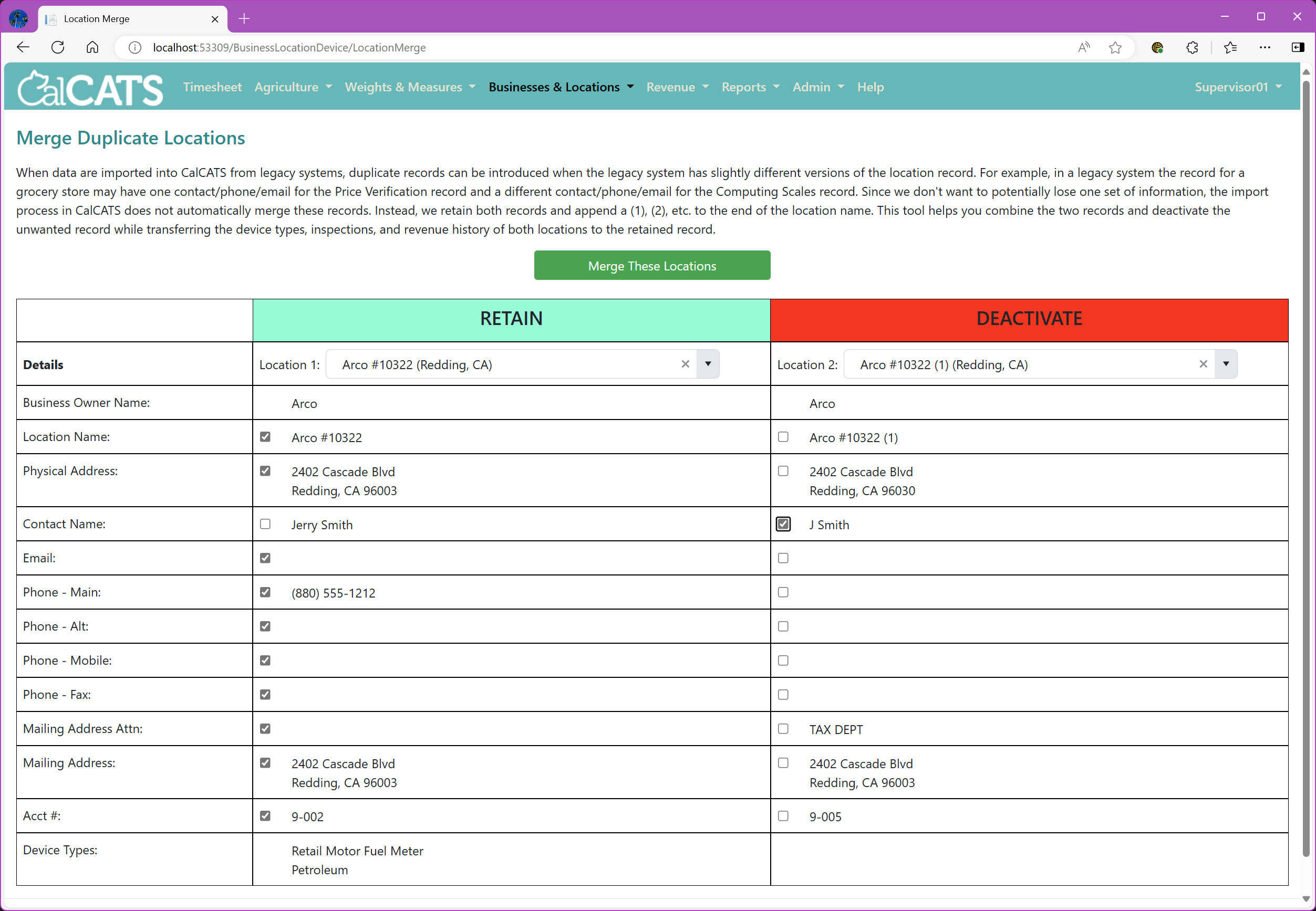
The location merge tool is available under the Businesses & Locations menu and is accessible to users who have the ManageBusinessesLocationsDevices permission. The system retains an audit log of all location merges.
- Fixed an issue that prevented Followup W&M Inspections from appearing on the W&M Planner. Also fixed the Inspection Type filter to properly filter for Followup inspections.
-
Added Location Merge Tool. When you find a location has multiple records in the database you can use the Location Merge Tool
to combine two records. Select one record to retain and one record to deactivate and the merge tool will copy/merge data from the location to be deactivated into
the retained location. This includes merging Device Types and Inspection History as well as location fields like address and contact information. When merging
two locations you can select which values will be retained for each field:
Version 2.2.2.0
-
Changes:
- Added sorting options to the Revenue Ledger screen. The default sort order is now "Related Transactions" which sorts all of the transactions related to an invoice together before showing the next issued invoice. This makes it much easier to see the sequence of events for an invoice including all revisions, reversals, and payments without other unrelated transactions appearing in the middle of the list. For more information on the different sort options, please see the Revenue Help and FAQ documentation on the Revenue Ledger screen.
- Updated the Industrial Hemp activity entry form to include a row for EARI Exempt Registrants in the Registration Activities section. Note - the list of categories in the Enforcement Activities section is self-managed from the Industrial Hemp Types link on the Configuration screen, so if you need to change that list any county user with administrative privileges can do so.
- Updated the code that populates look up values on the Ag Activity entry forms so it corectly removes items that have been deactivated. The items will continue to appear on the forms up to the deactivation date so you can add and edit values on older activity forms.
- Modified the code behind the W&M Planner and associated Map Views to improve performance.
Version 2.2.1.1
-
Fixes:
- Fixed issue with the display of certain multi-part county boundaries that was causing the map viewer to crash. Also updated to the latest version of the ESRI JavaScript API.
Version 2.2.1.0
-
Changes:
- Added the ability to upload attachments on W&M Inspections.
-
Added an initial total number of traps for GWSS reported on Report 01, separate from the Nursery, Urban/Residential, Cropland, and Other totals for Report 03PD. If you track GWSS traps on Report 01 as well as on Report 03PD, please be sure to eidt your GWSS trapping routes to set the initial trap count for Report 01 GWSS traps.
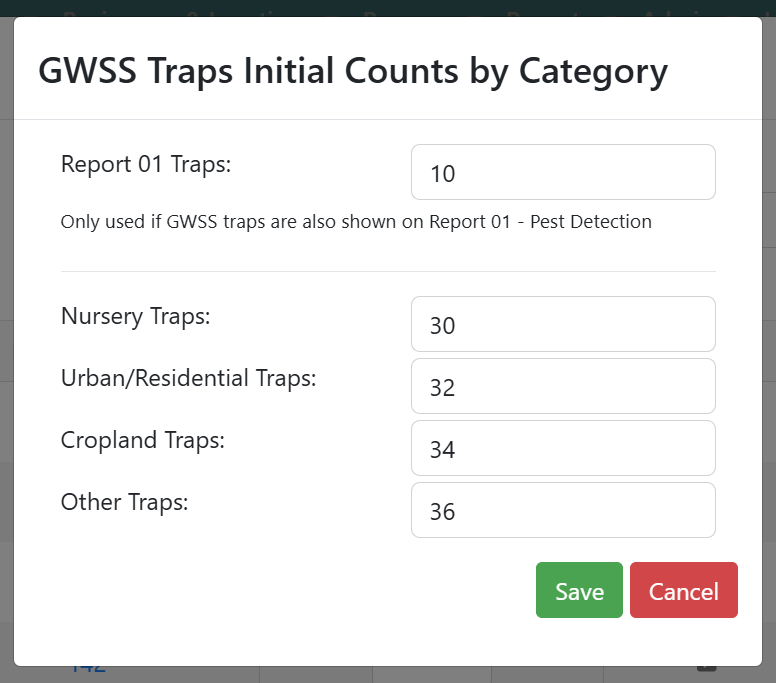
- Fixed timeout problem on Report 03PD, and updated calculations.
- Fixed missing mileage totals on Report 01.
- Improved layout of price verification inspection form on iPad and other devices.
Version 2.2.0.4
-
Changes:
- Added NURSERY as an Ag License Type on the Location details screen.
- Updated the Nursery Inspection form to properly populate nursery license and licensed acres when a location is selected. Note that the Ag License Type on the Location must be NURSERY for these fields to auto- populate.
- Added new ViewWMInspections permission that allows users to view Weights & Measures inspections and print inspection reports without the ability to make any changes or enter new inspections. You might want to consider adding this permission to your Support or Clerical roles to allow those user types to view and respond to customer inquiries regarding inspection activities.
- Corrected permissions handling in Revenue Module to allow users with ViewWMRevenue permission to download various PDF documents from the W&M Ledger.
- Fixed Trapping Routes management screen so users lacking edit permissions will see the information in read-only mode.
- Fixed error when running Trapping Report for specific contracts.
- Fixed column alignments for Price Verification data in the Weights & Measures Inspection History export file.
- Fixed the pencil icon link on the Weights & Measures Inspection History grid so it opens the associated inspection in a new browser tab.
- Added a clipboard icon link to the Weights & Measures Routebook grid to view the inspection history for a Location/Device Type.
Version 2.2.0.3
-
Fixes:
- Fixed user filtering on PRAMR Time Report
- Added Device Registration Balances (Fiscal Year and Calendar Year) to W&M Routebook Export making it easier to tell if a location is paid up on registration fees.
Version 2.2.0.2
-
Changes:
- Added categories for GWSS trapping initial counts. On the Traaping Routes screen when defining a route that has GWSS traps, the initial count is now a pop-up windows where you need to specify the initial counts for Nursery, Urban/Residential, Cropland, and Other traps. These initial counts are used to calculate the Traps in Service for each category on the Report 03PD data entry form and associated CMR report.
Version 2.2.0.0
-
Changes:
-
Added detail to Report01 Trapping information tracking. The following changes are in effect for all Report 01 forms on or after July 1, 2024 (older data is shown on the old style form):
- Added screen to manage trapping routes. Each trapping route specifies the trap types available on that route and initializes the total in operation as of July 1st, 2024.
- New Permission "ManageTrappingRoutes" required to add and edit trapping routes.
- Migrated old data to new detail format using a system-generated trapping route called "Unspecified". This trapping route is inactive so you must create and initialize your trapping routes before entering new trapping data.
- Require user to select trapping route on Report 01 - Pest Detection and Report 03PD - Pierce's Diseasebefore entering trapping activity. Once a trapping route is selected, the appropriate trap type rows will appear on the data entry form.
- BY default, GWSS traps are filtered out of the data entry on Report 01, however you can visit the County Preferences screen and enable an option to show them on Report 01 as well as on Report 03PD.
- Report 03PD - Pierce's Disease autimatically applies the entered trapping activity to the GWSS trap type on the selected route. Only routes that have GWSS traps are available on this form.
-
Added new fields to the trapping entry rows:
- Number Relocated
- Separated Number Added and Number Removed
- System calculates Total In Operation (see documentation for details)
- Added hours and miles for each trap type
- CMR Reports 01 and 03PD now calculate the total in operation on each route separately and adds them up for each trap type.
- Added Active/Inactive/All filter to Contracts screen.
- Fixed handling of Contract Effective and Expiration dates on Contract setup screen.
- Added sorting to various drop down menus that were missing a sort order.
- Set cursor in Trap Type Code when adding a new Trap Type.
- Fixed error message on Device Billing Report related to county billing cycle.
-
Added detail to Report01 Trapping information tracking. The following changes are in effect for all Report 01 forms on or after July 1, 2024 (older data is shown on the old style form):
Version 2.1.7.1
-
Changes:
- Incremental Device Registration Batch Invoicing - new batch type added for automatically generating incremental invoices.
Version 2.1.7.0
-
Changes:
-
Incremental Device Registration Invoicing
This major update to the Weights & Measures Invoicing Module makes it a snap to generate incremental Device Registration invoices for business locations that acquire additional devices or new device types during the calendar or fiscal year. When creating a Manual Device Registration Invoice, the system reviews prior invoices for the location in the same registration period and subtracts devices that have already been invoiced. If there are no additional devices to invoice for a particular device type, that type is skipped on the invoice detail. In the case of Price Verification and Packers, if they have already been invoiced then those are skipped on the invoice detail. All location fees are skipped if already previously billed as well.
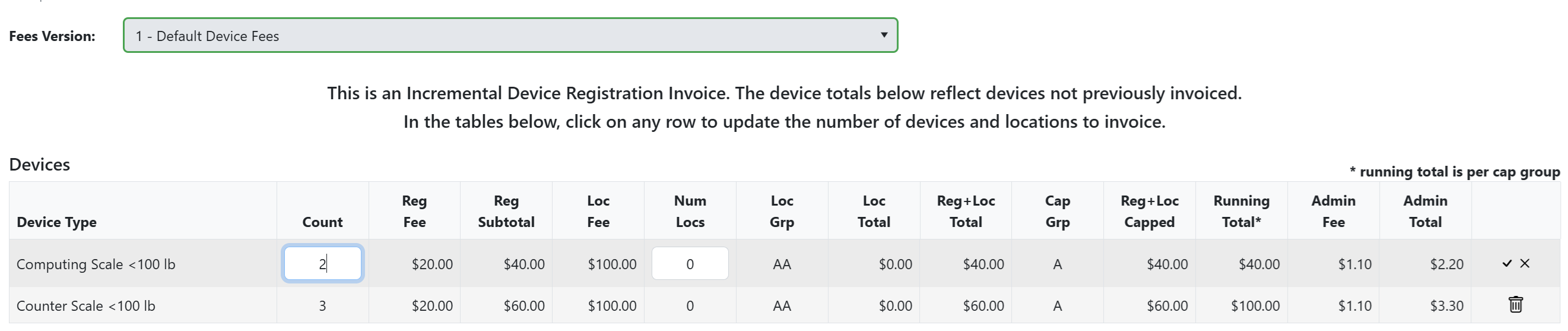
The details sections for Devices and PV/Packers have been updated to show a better summary of the calculation logic with the addition of:
- Reg Subtotal - the subttotal of registration fees (exlcusive of location and admin fees) for each device type
- Loc Total - the subttotal of location fees (exlcusive of registration and admin fees) for each device type
- Reg+Loc Total - the total registration plus location fee for each device type (prior to capping)
- Reg+Loc Capped - the registration plus location fee for each device type (after capping)
- Running Total - the running total of registration plus location fees for each cap group (helps understand where the cap is applied)
- Admin Fee and Total - the per-device admin fee and total admin fee for each device type
An additional Batch type has been added for automatically generating Incremental Device Registration Invoices. Simply select "Incremental" from the batch type menu on the Batch Invoices screen to automatically generate incremental invoices for business locations that have new device types or increased device counts.
To accomodate special cases, the Manual Device Registration invoice has also been modified to allow you to edit the number of devices and location fees charged. Simply click on a row in the invoice detail to activate editing mode and update the device and/or location count. You can also completely remove a device type from the invoice.
Even if you are creating the original invoice for a location for a registration period, you can still modify the device and location counts as well as remove unwanted device types. For example, if a location has devices that are on a regular annual inspection schedule, and also a device that they bring in for sealing if/when they use it, you can manually generate thier invoice and remove the device type that should not be included.
If you remove all device types from an invoice, or there are no additional devices to invoice for the location, the system will warn you with a pop-up message on the invoice screen. Be aware that when a location acquires additional devices or new device types, you must update the device counts on the Location Device Types screen before generating the incremental invoice. Increasing the number of devices on an invoice DOES NOT update the registered device count for the location.
-
Incremental Device Registration Invoicing
Version 2.1.6.2
-
Changes:
- Updated the batch invoice processor to handle PV/Packer invoices.
Version 2.1.6.1
-
Changes:
-
Packer Invoicing
- Added an option in County Preferences to enable Device Registration Invoicing for Packers (package audits, device type code AUDIT PKG). When enabled, locations with this device type will be billed in the PV/Packer section of the invoice. You will also need to visit the Device Type Fees admin screen to set up the fee structure for Packers. Note that Packers are handled in the same manner as Price Verification - the Fee Per N Devices is applied only once per location. If you have different fees for different Packer sizes you can set up multiple AUDIT PKG devices with different fees and assign them to locations based on size.
-
Packer Invoicing
Version 2.1.6.0
-
Changes:
-
Trapping Routes
- Starting on July 1, 2024 the Report 01 - Pest Detection and Report 03PD - Pierce's Disease data entry forms will require the selection of a Trapping Route prior to entering trapping activities. Each County must establish their trapping routes prior to that date.
- A new Trapping Routes management screen has been added under the Agriculture menu. To create and modify trapping routes, a user must have a role that includes the ManageTrappingRoutes permission.
- For more details on how the improved trapping entry forms and reports will work, please refer to the Trapping section of the online user guide.
-
Inspection Reports
- Updated format of Price Verification Inspection Report.
- Rebuilt Device Inspection Report to use newer format similar to Price Verification Inspection Report.
- Added an option on the County Preferences page specifying whether you want the Inspector Hours to appear on the Inspection Reports, default is NO.
- Removed report export option from Petroleum Inspections pending revision of inspection form/report.
- Added location email address to W&M Inspection forms to make it easier to email the PDF inspection certificate.
-
Trapping Routes
Version 2.1.5.10
-
Fixes:
- Fixed incorrect messaging when generating trial runs on the Batch Invoices screen.
- Removed Device Type Fee Version selector from Batch Invoices screen when generating Certificate Batches, and modified logic to NOT filter certificate generation based on Fee Version.
Version 2.1.5.9
-
Changes:
- Added PV detail columns to Inspection History export.
-
Fixes:
- Corrected DMS Address on Admin Fee Remittance report.
Version 2.1.5.8
-
Changes:
-
Modified the CalCATS - CalPEATS Sync logic to base all data transfer on the CalCATS Start Date in CalPEATS. This means:
- In CalPEATS all CalCATS-related PRAMR Categories (see User Guide for a full list) are manual entry before the CalCATS Start Date.
- In CalPEATS all CalCATS-related PRAMR Categories (see User Guide for a full list) are locked on and after the CalCATS Start Date.
- The sync processor ignores any CalCATS data entered for PRAMR categories before the CalCATS Start Date.
- The sync processor ignores any CalPEATS data entered for PRAMR categories before the CalCATS Start Date.
- If you want to change your CalCATS Start Date to a later date, the interim months will become manually editable and the data already transferred from CalCATS will remain as the initial values.
- If you want to change your CalCATS Start Date to an earlier date, the interim months will become locked and the data already manually entered in CalPEATS will be overwritten by the CalCATS data.
- Added a new PRAMR Time Report that shows all CalCATS time entries for PRAMR-related categories and summarizes the data by month. The report is available in the Time Reports group under the Reports menu. This is not intended to mimic the old CMR Report 05, instead it is designed to help understand how the data in the CalCATS Entry Only PRAMR categories is derived. NOTE that the report only includes time entries on or after your CalCATS Start Date in CalPEATS. Any earlier time entries are ignored and are not transferred to the PRAMR (they remain manual entries in CalPEATS).
-
Added a new option in County Preferences for how Price Verification inspections handle the Receipt Subtotal and Non-Sale/Sale Amount Pass values. Your options are:
- Require inspectors to subtotal the value of correctly priced items (non-sale and sale) and enter those values on the inspection form. Using these values and the amounts actually charged for incorrectly priced items, the form shows what the receipt subtotal (before tax) should be. This provides the inspector with an independent check on the arithmetic on the printed invoice.
- Only enter the receipt subtotal on the inspection form. The form automatically calculates the value of correctly priced items and enters that value in the Non-Sale Amount Pass field. While this saves the inspector the time required to manually add up the correctly priced non-sale and sale items, it does not provide any independent check on the receipt arithmetic.
- Added an option in County Preferences for whether to Include or Exclude locations in collections from Annual Device Registration batch Invoicing and Routine Inspection Scheduling. Please check the County Preferences screen for details.
- Added an option on the Accounts Receivable report (under Revenue Reports) to include or exclude invoices in collections. The switch defaults based on the option you choose for Including or Excluding locations that are in collections (see above).
-
Modified the CalCATS - CalPEATS Sync logic to base all data transfer on the CalCATS Start Date in CalPEATS. This means:
-
Fixes:
- Added sort to Supervisor List on User Admin screen.
- Updated reports to handle timesheet remarks as text that Excel was interpreting as formulae.
Version 2.1.5.7
-
Fixes:
- Fixed missing relationship between invoices and emails, added relationship to attachments, and added relationships for emailed certificates.
Version 2.1.5.6
-
Changes:
- Added Sort Order to Batch Invoices screen so you have some options for how the invoices or certificates are sorted.
- Updated the output of the Batch Invoices screen for Certificate trial runs to show information relevant for Certificates instead of invoice details (Invoice Amount, Amount Paid).
- Renamed the default contract for Ag Agtivities from "CDFA" to "No Contract". Previously, if you entered an Ag Activity record with no contract specified, it was listed as "CDFA" if additional forms were added for that day. We renamed this to "No Contract" to better reflect how counties are using the contracts mechanism.
Version 2.1.5.5
-
Changes:
-
Updates in Collections Module. Made changes to exclude certain items in collections:
- On the W&M Ledger, invoices that are in collections (and any associated payments) are hidden by default. Check the box labeled "Show Items In Collections" to see them. Even when displayed, those invoices and associated payments are NOT counted in the Account Balance. This applies to the ledger as well as various reports that include the current balance.
- Locations that have any invoices in Collections are excluded from the Batch Device Registration Invoice Generation process. If you need to invoice a location that is currently in collections you will need to do so from the Ledger screen for that location.
- Locations that have any invoices in Collections are excluded from the W&M Planner and will not show as having any routine or followup inspections due. If the location has an unresolved complaint, that inspection will still appear.
- The Accounts Receivable report does not show invoices in collections. A new Collections report has been added to the Revenue Reports screen that shows invoices in collections.
-
Updates in Collections Module. Made changes to exclude certain items in collections:
Version 2.1.5.4
-
Changes:
-
Added features for managing Collections:
- New Permission "ManageCollections" required to refer invoices to collections and to release invoices from collections.
- Send an unpaid invoice to collections - this prevents any changes to the invoice (revisions, etc) and blocks any payments on the invoice.
- Release an invoice from collections - this allows changes and payments on the invoice.
- New Collections report lists all invoices currently in collections (available under Revenue Reports).
-
Added features for managing Collections:
Version 2.1.5.3
-
Fixes:
- Fixed display of Ag Activity reports when viewing them from another user's timesheet.
- Fixed missing selection checkboxes on W&M Revenue Documents screen.
Version 2.1.5.2
-
Fixes:
- Fixed problem with Non-Commercial Invoices not showing device type selector.
- Fixed inability to save Price Verification inspection with no items scanned (just hours).
- Fixed handling of All Users option on transactions report.
Version 2.1.5.1
-
Fixes:
- Fixed errors in the W&M CMR and CAR reports.
- Fixed W&M Inspection Delete button behavior.
- Changed display of older Price Verification inspections to use old form.
Version 2.1.5.0
-
Changes:
- Added signature capture for W&M Inspections.
- Added option to generate unique W&M Inspection and NOV numbers. Head to the County Preferences page to turn this feature on and CalCATS will automatically generate numbers in the format TTT-CC-YYYY-NNNNNN where TTT is the record type, CC is the county number, YYYY is the calendar year, and NNNNNN is a sequential number.
-
Reworked the W&M Price Verification Inspection Form:
- Only incorrectly charged items should be entered in the details section.
- Made Items Passed (Sale/Non-Sale) and Amount Passed (Sale/Non-Sale) user-editable.
- Added various calculated values and pass/fail result to the summary section.
- Added entry fields for Receipt Subtotal (before tax) and Total Tax.
- Redesigned the PV inspection report.
- Click here for updated documentation
- Added Ag Subprogram Selection for Contracts. In prior versions, all contracts were available for users to select from when entering any type of Ag Activity. Of course, most contracts are specifically for one or a few specific activity types. On the contract setup screen you can now pick which Ag Subprograms (e.g. Pest Detection, Pest Management) the contract should be available for. Keep in mind that any contract that has no specified Ag Subprograms will still be available on any Ag Activity. Also, the contract selector on the Ag Activity data entry form now only shows contracts that were in effect on the date of the Ag Actvity.
- Added Administrative Support to Report 04 Pest Exclusion under both High-Risk and Non High-Risk. Added these new fields to the list of fields excluded from the advanced user classification and updated the Subscription Agreement.
- Added audit tables for next inspection due and changes to the number of devices at a location. These aren't user-visible yet.
-
Fixes:
- Corrected the calculation of starting balance, ending balance, and total consumption per fiscal year on the Subscription Dashboard. Also modified the running balance chart to show month-end balances more clearly.
- On the W&M County Monthly Report, if there are no direct hours allocate 100% of the indirect hours to Devices.
- Removed CaliCo Administrative users from AFS Report.
- Fixed problem in AFS that caused the report to fail to show multiple billing rates for an employee.
Version 2.1.4.2
-
Fixes:
- Fixed issue on Batch Invoices page where having multiple available fee versions could result in the screen showing no second invoices available to generate.
- Added a refresh on the supervisors list on the User Admin page so newly added users will immediately be available to assign as a supervisor on other user accounts.
- Added comments section to Report 03-PD (Pierce's Disease).
Version 2.1.4.1
-
Fixes:
- Fixed problems with the user selector on various reports pages. Also changed the default on the user status selector from Active to All. While it's likely that most users will want to see only active users in the user search box, by defaulting to Active all reports were excluding time entered by inactive employees which is not a desired outcome. So if you are specificially searching for users and want only to see Active users, toggle the status button before you search for the users you are looking for.
Version 2.1.4.0
-
Changes:
- If your county has more than 2 overtime codes, the bottom of the timesheet can get crowded making it hard to view the top section of the timesheet on smaller screens. To clean that up, we added an expand/collapse toggle (plus and minus buttons) that will summarize all the non-regular time into a single row which you can expand to see the details of which time codes the time was assigned to each day.
-
Added a new group of reports on the reports menu called "Time Reports". This group replaces the link for the Time Audit report - the Time Audit report is now listed as an option on
the new Time Reports page. Two additional time-related reports have been added to this page:
- All Contracts Summary - this report lists time billed to all contracts active during the selected report period along with the applicable billing rates and totals. The report is labor hours only and does not include expenses. Note that you may see multiple rows for an employee if they had rate changes during the reporting period, or if they bill at different rates on different contracts. Also note that if the contract definition does not specify a billing rate, the rate will show on the report as zero. The report formulas will recalculate costs if you enter or adjust rates in the appropriate columns.
- Program/Subprogram Summary - this report shows direct hours billed by program summarized at the same level as the Direct Labor Hours tab on the Annual Financial Summary report (i.e. Ag Subprograms, W&M, PUE, and Other Programs). This report includes direct time only - no indirect allocation is included.
-
Fixes:
- Fixed an error on the Contract Report when an employee does not have a billing rate defined.
Version 2.1.3.2
-
Changes:
- Modified the TotalPayment merge field for Device Registration Certificates to display the amount actually paid instead of the amount due.
- Added some emphasis on the Account Adjustment screen encouraging users NOT to use that screen for adjustments to specific invoices (e.g. waiving late fees or accepting rounded payments).
-
Fixes:
- Fixed a validation error that prevented saving custom fields on timesheet categories.
Version 2.1.3.1
-
Changes:
- Added Salutation as a mail merge field for Device Registration invoices. The existing MailToName field was not suitable as it contains both the location name and the attn or contact name.
-
Fixes:
- Fixed a validation error that prevented running certain revenue reports.
Version 2.1.3.0
-
Changes:
- Added abiliity to edit Timesheet Template names.
- Added abiliity to delete unused User Roles.
- Added detail to Contract Report including dates worked, contract classifications, and locations. Updated summary tab and cleaned up format.
- Added Transactions report to Revenue Reports options. This report shows all transactions entered by a user or group of users over a specified time range.
- Configured additional payroll codes for UCCE work for Placer County.
-
Fixes:
- Added validation to prevent the use of the hash character in custom field short name and hint text (this breaks the for generator).
Version 2.1.2.1
-
Fixes:
- Fixed an issue that prevented generating invoice PDFs for NonCommercial inspections performed for a non-registered location.
- Fixed a bug that prevented paying NonCommercial invoices for non-registered locations.
- Fixed a user interface glitch where the selected invoice on the Payment Receipt screen was not displaying after being selected from the dropdown menu.
- Fixed a bug that prevented downloading reminder invoices from the Document Search & Actions screen.
Version 2.1.2.0
-
Changes:
- Added a filter on report screens to show only active or inactive users.
- Filter out inactive locations and devices from New W&M Inspection screen. Inactive means the business is inactive, the location is inactive, the device type at the location is inactive, or the device type in inactive.
- Added invoice numbers as a searched field in the Location search widget.
-
Fixes:
- Fixed a bug in the W&M Ledger when revising older invoices the calendar year drop down would not populate resulting in an error when you try to save the revised invoice.
- Corrected the device type names in the W&M Admin Fees report to show ≥ and ≤ properly.
Version 2.1.1.0
-
Changes:
- Updated device registration invoice templates for Napa, Nevada, Solano, Mendocino.
- Updated package references (internal).
- Revised Placer payroll export to remove automatic transmittal to WorkDay.
- Implemented new platform for mail merge and conversion of Word templates to PDF, will improve output quality and provide better coverage for Word formatting options.
-
Fixes:
- Redesigned database schema to improve performance.
Version 2.1.0.0
-
Changes:
- Rearranged the top navigation menu. Since Businesses and Locations are being used more and more for Agricultural locations, we felt it didn't make sense for those functions to only be availabe under the Weights & Measures menu. Also, the Revenue functions deserved their own menu as we are adding more functions in that area, so we split that out to it's own menu as well.
- Added a new Document Search & Actions screen under the Revenue menu. This new screen lists various documents associated with Device Registration including first and second invoices and certificates. The list can be filtered by Document Type, Document Status, Calendar/Fiscal Year, and Location Type. Action Buttons are available on this new screen to Download multiple documents, and to generate follow-on documents (e.g., generate certificates for all Paid First Invoices).
- Added Invoice Reminders for Device Registration invoices. Reminders are a re-print of the original invoice potentially using a different template and are intended to serve as a reminder of an upcoming due date for locations that have not paid their invoice yet. You can generate Reminders for Device Registration First and Second Invoices from the W&M Ledger screen for a specific location, or for a list of locations from the Document Search & Actions screen.
- Added receipt number to the Payments tab on the Device Registration Summary report.
-
Fixes:
- Fixed date range display on Ag Report 4 for longer date strings.
- Set Excel format to TEXT for all Account Number columns to prevent Excel from interpreting account numbers like 12-001 as dates.
Version 2.0.6.0
-
Changes:
- Allow ".us" as a valid email domain when validating user email changes.
- Updated the batch invoice summary Excel export to use a template so that account numbers that look like dates (e.g. 12-004) are not converted to dates by Excel.
- Added an Invoice Type filter to the W&M Ledger screen. When searching for Non-Commercial Inspection invoices you will need to search Multiple Businesses AND Non-Business transactions since some Non-Commerical Inspections are performed for registered businesses and others are ad-hoc.
-
Fixes:
- Corrected a problem when changing ownership of a location that is flagged as "Business Same as Location" then saving the Location record.
Version 2.0.5.9
-
Fixes:
- Corrected the calculation of FeesAndPenaltiesSubtotal merge field for device registration first invoices with prior balances due.
Version 2.0.5.8
-
Fixes:
- Updated procedure for applying registration fee caps. Counties that have NO explicit cap groups will have ALL device types capped as a single group. If you have ANY cap groups defined, then device types NOT in a cap group will NOT have their registration fees capped.
- Excluded Price Verification device types from registration fee cap calculation.
Version 2.0.5.7
-
Changes:
- Added the option to generate certificates for only locations that have paid their device registration invoice, or to generate certificates for all invoiced locations regardless of payment status. Counties can choose their default setting on the County Preferences screen.
- Added Device Registration invoice template for Placer County.
- Implemented "sticky" header rows on Device Types and Device Type Fees configuration pages.
-
Fixes:
- Fixed incorrect application of device registration fee cap for device types not in a registration fee cap group. Previously the cap was only applied for device types that are explicitly assigned a cap group. Now the system will cap the device registration fees for all device types NOT assigned a cap group code as a single group.
- Added email format validation when changing email addresses on user records.
- Added Complaint Number to Ag Complaint form.
Version 2.0.5.6
-
Changes:
-
Updates to W&M Planner:
- Added export feature.
- Fixed Active/Inactive switch.
- Show separate entries for Routine, Followup, and Complaint inspections due for the same location/device type.
- Corrected how Complaint inspections are identified.
- Display the followup due date instead of the next inspection due date for followup inspections.
- Display the information from the failed inspection instead of the most recent inspection for followup inspections.
- Show who has taken an inspection that is on someone else's itinerary.
- Added Account Number to W&M Routebook display, W&M Planner display, Time Audit report, and Batch Invoice summary.
- Added running total to Batch Payments screen.
-
Updates to W&M Planner:
Version 2.0.5.5
-
Changes:
- Added a Payments tab to the Device Registration Summary report listing all individual payments received ordered by Invoice Number and Payment Date.
- Added business and location account numbers as well as device type permit number to Routebook export.
- Updated Device Registration invoicing templates for Napa, Shasta, Solano, Sutter, and Yuba Counties.
- Added device type name in the Device Type column on the Time Audit report for Weights & Measures Inspections.
- Updated Timesheet Review screen to exclude users with timesheets that have zero hours entered.
- Added option on Timesheet Review screen for users that have the OverrideApproveTimesheet permission to view thier direct reports only, or all users.
- Updated payroll code mapping for Placer County.
-
Fixes:
Version 2.0.5.4
-
Changes:
- Implemented automatic payroll data transfer for Placer County.
Version 2.0.5.3
-
Changes:
- Added Active/Inactive filter to Timesheet Category configuration screen.
- Display hint text when mouse hovers over custom timesheet multiple entry input.
- Prevent users from executing administrative functions (anything under the Admin menu) when they are operating under an assumed user identity.
- Updated the credit usage calculator to account for Report 5 usage. This excludes the Support categories (XIV.C - Support Hours and XIV.C.1 - PUR Data Entry Support Hours).
-
Fixes:
- Fixed null value error with W&M County Annual Report.
- Updated W&M County Annual Report Price Verification locations to filter on locations with PV devices. Fixed VLOOKUP functions to eliminate error in EVSE device count.
Version 2.0.5.2
-
Changes:
- Modified payroll data export screen to prevent immediate re-creation of payroll data file with no reason provided.
-
Fixes:
- Updated W&M County Annual Report to fix an error that switched device counts for EVSE with Fabric/Wire Meters
- Modified Number of Registered Locations in County on W&M County Annual Report to exclude locations with zero devices.
- Changed logic for Number of Fueling Stations in County on W&M County Annual Report to count locations instead of devices.
- Fixed issue with syncing Other Licensed Enforcement Hours to PRAMR.
Version 2.0.5.1
-
Changes:
- Added new Colusa Custom Time report.
-
Fixes:
- Fixed bug on Report 7 Nursery Inspection Ag Daily form that prevent the page from saving.
- Updated W&M County Annual Report to include values for Registered Locations, Registered Checkout Devices, and Registered Fueling Stations.
Version 2.0.5.0
-
Changes:
- Added a County Subprogram option to Straight Entry timesheet category configuration. Previously you could use the County Program selector on the configuration screen to assign that timesheet category to a program, but you could not pick a Subprogram, meaning that any time recorded this way for the Ag program would end up in the Ag Subprogram Allocation on the AFS. By selecting a program and a subprogram you can direct a timesheet category to CDFA Subprogram Direct time on the AFS, or to a specific W&M subprogram on the CMR.
- Added Above the Line Allocation and Below the Line Allocation options to the timesheet category configuration screen. These options allow you to spread time across all programs either above the line (Ag, PUE) or below the line (W&M, Industrial Hemp, etc) on the AFS. The AFS report now contains two additional tabs that show the hours and allocations for these categories and the summary tab includes all allocated time for each program/subprogram. Note that time allocated Above the Line to the Ag program is then allocated across Ag Subprograms on the Ag Subprogram Allocation tab.
- Added a status filter to the User Admin screen allowing you to filter the user list to Active, Inactive, or All users.
- Added a Permit Number field to the Location Device Types screen to allow tracking a permit number for each device type/inspection type at a location. Added permit number to Location Device Types grid, W&M Inspection History screen, and Location search.
-
Fixes:
- Fix issue with inspection remarks not showing up in W&M Activity timesheet entry details.
- Fix column alignment issue with WM Inspection History Export.
- Disabled new inspection entry for Businesses, Locations, Device Types, or Device Types at a Location that are inactive.
- Corrected Batch Payment entry search box to include Business and Location account numbers.
- Fix error with WM Routebook Export.
- Corrected a calculation error in the W&M County Monthly Report for Total Indirect Hours.
-
Adjusted the calculation of total devices on the W&M County Annual Report to exlcude devices if any of the following are inactive:
- Business
- Location
- Location Device Type
- Device Type
- Corrected some calculation errors for total hours in the W&M County Annual Report so that they now match the total hours by program in the County Monthly Report for the same time period.
Version 2.0.4.2
-
Changes:
-
Updated PRAMR Sync to add Preapplication Inspection Hours, Field Worker Safety Inspection Hours, and Pesticide Use Monitoring Inspection Hours together for PRAMR Category I - Use Monitoring Inspections - Total Licensed Work Hours
-
Fixes:
- Fixed issue with inspection remarks not showing up in W&M Activity timesheet entry details.
- Corrected calculation of regular and overtime on timesheet review screen.
Version 2.0.4.1
-
Fixes:
-
Fixed CalPEATS Sync Processor. Processor was mistakenly overwriting PRAMR manual entries in CalPEATS for PRAMR Categories on the new Report 5 released in July 2022 for PRAMR months prior to July 2022. Manually entered hours through June 2022 are being restored from backups.
The rules that control when a PRAMR category switches to CalCATS Entry Only are as follows:
- If the county has a timesheet row mapped directly to the PRAMR category, then the category is changed to CalCATS Entry Only as of the County CalCATS Start Date.
- If no timesheet row is directly mapped to the PRAMR category and the county as disabled CalPEATS Time Entry, then the category changes to CalCATS Entry Only as of July 2022.
-
If no timesheet row is directly mapped to the PRAMR category and CalPEATS Time Entry is enabled, the date of the switch depends on the PRAMR Category:
- Inspections, Investigations, Enforcement Response Actions, and Training & Outreach Hours are CalCATS Entry Only as of the County CalCATS Start Date.
- All other PRAMR categories switch to CalCATS Entry Only as of July 2022.
In the above discussion, the list of PRAMR categories affected is limited to those managed by CalCATS:
- I.A - Use Monitoring Inspections - Preapplication Hours
- I - Use Monitoring Inspections - Total Licensed Work Hours
- II - Pest Control Records Inspections - Total Licensed Work Hours
- III - Structural Pest Control Inspections - Total Licensed Work Hours
- IV.A - Structural Pest Control Inspections - Total Licensed Work Hours
- I.A - Use Monitoring Inspections: Preapplication Hours
- I - Use Monitoring Inspections: Total Licensed Work Hours
- II - Pest Control Records Inspections: Total Licensed Work Hours
- III - Structural Pest Contol Inspections: Total Licensed Work Hours
- IV.A - Restricted Materials: Agricultural Permits - Hours
- IV.A - Restricted Materials: Agricultural Permits - Number Denied
- IV.B - Restricted Materials: Non-Agricultural Permits - Hours
- IV.B - Restricted Materials: Non-Agricultural Permits - Number Denied
- IV.D - Restricted Materials: Notice of Intents Reviewed - Hours
- IV.D - Restricted Materials: Notice of Intents Reviewed - Number Approved
- IV.D - Restricted Materials: Notice of Intents Reviewed - Number Denied
- V - Investigations: Total Licensed Work Hours
- VI - License/Certificate Registration/I.D. Number: Total Licensed Work Hours
- VII - Training and Outreach: Total Licensed Work Hours
- VIII - Compliance Actions: Total Licensed Work Hours
- IX.B.1 - Enforcement Actions: Judicial Actions - Notice to Appear (Citations)
- IX.B.3 - Enforcement Actions: Judicial Actions - Civil Complaints Filed
- IX.B.4 - Enforcement Actions: Judicial Actions - Criminal Complaints Filed
- IX - Enforcement Actions: Total Licensed Work Hours
- XI - Surveillance Hours
- XII - Pesticide/Hazardous Material Spill Hours
- XIII - Use Report Review and Follow-up Hours
- PUR Data Entry Licensed Hours (optional)
- XIV.B - Other Licensed Enforcement Hours
- XIV.B.1 - Schools Regulation Activities Hours
- XIV.B.2 - Environmental Justice Activities Hours
- XIV.C - Support Hours
- PUR Data Entry Support Hours (optional)
-
Version 2.0.4.0
-
Changes:
-
Added two new Revenue Reports:
- Accounts Receivable - as you might imagine, this report lists all unpaid or partially paid invoices sorted by age and provides contact details.
- Billing Summary - lists all invoices for the specified time period in summary and detail (line item) formats. Includes all invoice types and provides contact details.
- Added New Activity button on the Timesheet screen so you can enter a new Activity Form (Ag, PUE, or W&M) without having to first navigate to the appropriate activity dashboard.
-
Added two new Revenue Reports:
-
Fixes:
- Hide Generate Certificate button on invoices that are not Device Registration.
- Cleaned up page titles and headers for consistency.
Version 2.0.3.1
-
Changes:
- Replaced SSO login error screens for Placer County.
-
Fixes:
- Fixed issue with Location Details on Complaint form not saving.
Version 2.0.3.0
-
Changes:
- Updated Time Audit Report to correctly report the new Report 5 PUE time as going to DPR Direct Hours for the AFS. Also added specifics to the details column for each time entry on Report 5.
-
Fixes:
- Corrected bug in Ag Report 01 - Pest Detection that was causing the rows in the Monthly Trapping Activity section to fail to populate.
Version 2.0.2.2
-
Changes:
- Added custom timeframes to Admin Fees Remission Report to cover Q1/2 and Q3/4 of current and prior fiscal year. Also added Start/End Dates option to cover unanticipated time frames.
- Added Okta single sign-on integration for Placer County.
-
Fixes:
- Fixed issue where some payments were being included in the Admin Fees Remission Report based on transaction date instead of payment received date.
Version 2.0.2.1
-
Fixes:
- Added Decision Report hours in CalPEATS to the Compliance Actions row on Report 5.
Version 2.0.2.0
-
Changes:
-
Modified Report 5 and the CalPEATS/CalCATS Sync Processor to add two time categories:
- Field Worker Safety Inspections
- Non-Specific Enforcement Response Time
Counties that enter time into CalPEATS will see both of these entries in Report 5 and data will be synced from CalPEATS. Counties that do not enter time into CalPEATS will see a new manual-entry field on Report 5 for Field Worker Safety Inspections.
-
-
Fixes:
- Fixed a bug in how Ag Daily activity forms are associated with their corresponding timesheet entry detail rows.
Version 2.0.1.0
-
Changes:
- Modified the CalCATS/CalPEATS Sync service to let CalPEATS know when to start receiving certain PRAMR categories from CalCATS, so that earlier months can remain manual entry.
-
Fixes:
- Removed inactive contracts from dropdown list on Ag Activity reports.
- Removed inactive timesheet templates from the Add Timesheet Row dropdown.
- Automatically remove deactivated timesheet categories from any timesheet templates on which they appear.
- Fixed references to incorrect rpeort codes for the CMR and AFRR reports which caused device type mappings to be empty and resulted in missing data in the CMR and AFRR reports.
Version 2.0.0.0
-
Changes:
-
Added Report 5 (PRAMR) to the list of available Ag Activities. This form serves three main purposes:
- It adds tracking of data other than hours that are required for PRAMR reporting, such as Number of NOIs Reviewed/Denied. This substantially reduces the number of PRAMR items that require manual monthly input into CalPEATS.
- It provides an alternative to having multiple rows on the timesheet each mapped to a single PRAMR category. This makes the timesheet more compact and provides a single point of entry for all PUE-related activity.
- It allows counties to choose whether to have staff enter PUE Inspection, Investigation, Enforcement Response, and Training & Outreach time at a very granular level in CalPEATS or at a daily summary level in CalCATS.
A more detailed description of the new Report 5 form and your options for data entry are available here.
- Added an option in County Preferences to turn CalPEATS time entry on or off.
- Rewrote CalPEATS sync to display time on Report 5 instead of the Pesticide Activity timesheet row. If your county chooses to keep time entry in CalPEATS, the time you enter on Inspections, Investigations, Enforcement Responses, and Training & Outeach will appear on your timesheet under Ag Activities, with details available on Report 5.
- Rewrote CalPEATS sync to push all Report 5 time and counts to PRAMR in CalPEATS. The list of Manual Entry items is now much shorter in CalPEATS with most of the remaining items moved into the CalCATS Entry group.
-
-
Fixes:
- Modified logic behind Timesheet Review Screen to help improve performance.
- Corrected name of W&M Admin Fees Remittance Report export file.
Version 1.5.7.0
-
Changes:
-
Added the Admin Fees Collected Report which lists device registration admin fees collected during a specific time period, and (when run quarterly) includes the DMS Annual Device Administrative Fee Remittance Form. The report includes a RawData tab that lists all payments received during the report time period based on the Payment Received date (or the transaction entry date if the payment received date is not available). The RemittanceReport tab summarizes the fees collected into the categories required by DMS. The new report is available from the Revenue Reports screen.
Here are some important things to understand about the report:
- The report only includes County Device Types that have been mapped to the Admin Fees Report Device Categories (see notes below on the new device type mapping screen).
-
If your county accepts partial payments on Device Registration Invoices, you should pay close attention to how we allocate short payments to the different invoice amounts. The order of allocation
(until the payment amount is exhausted) is:
- Admin Fee
- Device Fee
- Device Late Fee
- PV Fee
- PV Late Fee
- Invoice Adjustment
- When a short payment is less than the total admin fee on the invoice, each device type receives an allocation of the payment based on the admin fees charged for all device types on the invoice. Payments are allocated to the invoiced amounts starting with the first payment received on the invoice (even if the earlier payment is outside the report date range). Only the amounts contributed by payments within the report date range are included in the report (so if the full amount of the admin fee was paid in an earlier payment that occurred before the report start date, the current payment wil be listed in the report but the admin fee paid from that payment will be zero).
- Added a new Device Type Mappings screen accessible from the Configuration screen. The CMR Device Type Mapping is removed from the Device Types configuration screen and moved to the new screen, where you can also set the mappings for your County Device Types to the DMS Annual Device Administrative Fee Remittance Form categories. Be sure to check these mappings as they are critical in producing correct reports for DMS. If you are missing any mappings for Weighing or Measuring Devices, you will see a warning message when you run the Admin Fees Collected report or the W&M County Monthly Report.
- Updated the Manual Device Registration Invoice screen to work for counties that have some devices billing on a calendar year basis and others on a fiscal year basis. The top portion of the invoice screen now shows both Fiscal Year and Calendar Year selectors. If you only bill on one cycle, the selector for the other cycle will be disabled. The invoice devices that are added to the invoice when you pick the device type fees version are only those that bill on the selected cycle.
- Added a new W&M Inspection History page that shows all W&M Inspections and provides the same filtering as the W&M Planner and Routebook (with the addition of Inspector and a date range). Access to the new page is under the Weights & Measures menu, and includes a Export button that exports the inspection data to Excel.
- Added a remarks field for Simple Tracking and Custom Tracking (multiple entries per day) Timesheet Categories.
-
Version 1.5.6.0
-
Changes:
-
Added the ability to process device registration invoices for different device types on different billing cycles. You can now invoice device registration for some device types on a Fiscal Year basis and others on a Calendar Year basis.
The billing cycle for each device type is established on the Device Types configuration screen. Options are Fiscal Year, Calendar Year and None. Use None to exclude the device type from device registration billing altogether. Previously, all device types billed on the same cycle - all of your device types have been defaulted to your existing billing cycle (only Measuring Devices, Weighing Devices, and Price Verification Devices). The default for new device types is None, so be sure to set the appropriate billing cycle for any new device types you add that should be included in the device registration invoicing.
When generating batch invoices, the batch invoice screen has been updated to allow you to selected the billing cycle to invoice based on the billing cycles configured on your device types. The system will default the billing cycle based on the current month, switching to the next round of invoicing two months before the start of the next billing cycle. The counts of eligible locations for invoicing reflect those locations that have device types that are on the selected billing cycle. Also, the generated invoices will only include device types for the selected billing cycle.
As an example, if you want to invoice all of your weighing and measuring device locations on a fiscal year basis, and your price verification locations on a calendar year basis, you can configure your device types with those billing cycles. On the batch invoices screen, you will select Current or Next Calendar year to see how many locations have scanners and to generate invoices for those locations showing only the scanners. Later, you can select Current or Next Fiscal Year to see locations that have Weighing/Measuring Devices and to generate invoices for those device types.
- Added a toggle on the Batch Invoices screen to show all prior batches.
- Added a filter on the Batch Invoices screen to filter out locations based on Location Type.
- Cleaned up the layout of the Contracts Admin screen and removed the requirement for the Mailing Zip on new Contracts.
-
-
Fixes:
- Fixed issue with deleting device inspections that have associated returned fuel products.
- Updated Device Types Admin screen to correctly remove CMR Device Type when "Select a type..." is chosen.
- Modified Contract Admin screen to allow three decimal places in mileage rate.
- Updated contract report to show three decimal places for mileage rate.
- Corrected an issue with how the location is saved on Complaints. This caused the complaints list on Complaint Inspections to be empty, which prevented the association of Complaint Inspections with thier originating Complaints.
- Fixed an issue that prevented deletion of Timesheet Categories if they were Custom Tracking categories and had dropdowns set for one or more Custom Fields.
- Adjusted format of Payroll Period cell in Timesheet and Payroll Timesheet exports so certain payroll periods are not interpreted as dates by Excel.
- Fixed inclusion of hours from single-entry custom tracking Timesheet Categories on the Payroll Timesheet export.
Version 1.5.5.0
-
Changes:
-
Added options to County Preferences for generating second invoices:
-
Set Second Invoice Issue Date:
- Same as First Invoice issue date (default)
- Generated date
- Custom date specified on the Batch Invoices screen
-
Second Invoice Due Date:
- Blank
- Same as First Invoice due date (default)
- Specific date
- Number of days after Second Invoice issue date
-
Set Second Invoice Issue Date:
- Added ability to restore prior invoice revision when deleting a revision (e.g. restore first invoice when deleting a second invoice).
- Move payments to current invoice when revision an invoice or deleting a revision and restoring the prior version.
- Updated the sort order on the transaction ledger, it now sorts on transaction date (descending) then timestamp.
-
Updated W&M Invoice PDF Features and added Individual Certificate Generation. When a batch of invoices and/or certificates is generated, CalCATS now generates and saves the individual PDF files for each invoice and certificate as well as creating the big PDF with all of the invoices/certificates in the batch. If you open an invoice in the W&M Ledger, you will see a new section at the bottom of the invoice screen that replaces the old "Print" button:
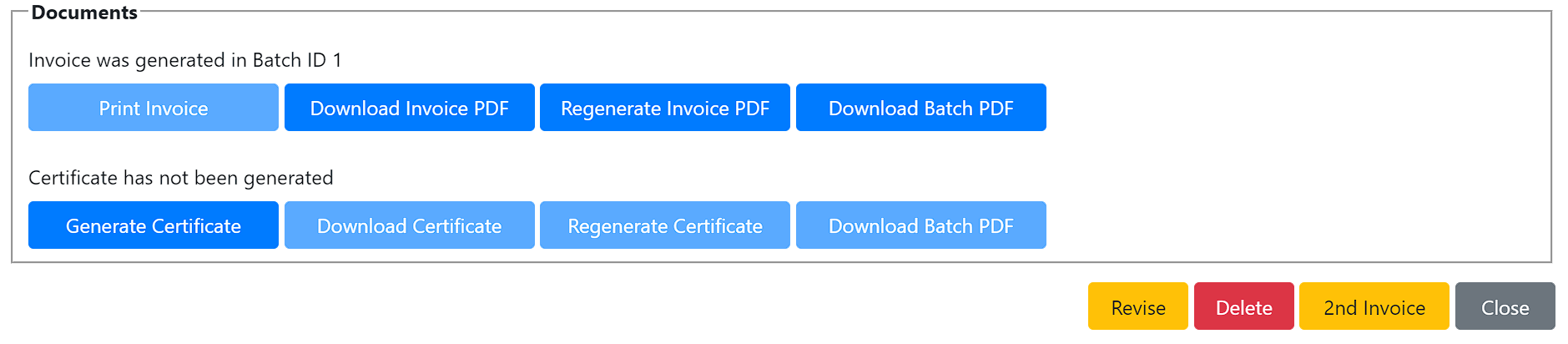
You can access the batch PDF file if the invoice was created in a batch (also note the batch number is listed for cross-referencing on the Batch Invoices page), and download or regenerate the individual invoice PDF.
For Device Registration invoices, you can also generate a certificate (if one doesn't already exist), access the certificate batch PDF if the certificate was created in a batch, and download or regenerate the certificate PDF. NOTE - the system does not prevent you from generating a certificate if the invoice is not paid, so if your policy is to only generate certificates once payment is received then you'll want to check the invoice status at the top of the invoice screen.
- Customized new location account numbering for Mendocino County and reset all existing imported account numbers.
- Updated the Location Device Type edit screen so if you're changing the tier of PV Scanners (e.g. PV 1-3 to PV 4-9) the dropdown list only contains other PV device types.
-
Added options to County Preferences for generating second invoices:
-
Fixes:
- Adjusted the second invoice generator to recalculate the fees when the second invoice is created rather than using the potential late fees as calculated when the first invoice was generated. This is to allow counties to update their late fee settings between the first and second invoices; however, be careful if you do this and your first invoice template states the late fees as the actual late fees may be different from what was shown on the first invoice.
Version 1.5.4.0
-
Fixes:
- Fixed a problem with how the number of locations eligible for device registration certificates is calculated.
Version 1.5.3.0
-
Changes:
- Modified edit fields for mileage rates to allow up to 4 decimal places. This includes the Device Fees Admin screen, the Reinspection Invoice screen, and the Non-Commercial Invoice screen.
-
Fixes:
- Fixed a bug in the Petroleum Inspection certificate generator that was preventing creation of the PDF or Excel version of the Petroleum Inspection Certificate.
- Fixed a bug in Report 08 - Fruits & Vegetables where the Direct Marketing section was missing Producer Program Hours and Mileage.
- Updated the Time Audit Report to handle remarks that look like formulae to Excel which was causing the report to crash.
- Corrected how invoices handle prior credit balances. Previously they were shown as positive amounts in the Prior Balance/Credit Balance section of the inovice and added to the invoice total instead of being subtracted from the invoice total.
Version 1.5.2.0
-
Changes:
- Added ability to change location device type between different PV categories (e.g., PV 1-3 -> PV 4-9).
-
Added Next Inspection Calculation Basis to County Preferences. This setting lets you decide how the next inspection due will be calculated for W&M Inspections:
- Last Inspection - the next inspection due will be set to the date of the last routine inspection plus the device inspection interval.
- Current Inspection - the next inspection due will be set to the date of the current routine inspection plus the device inspection interval.
This affects routine inspections that are completed before their due date. For example, if a location has counter scales that are due for inspection on June 1st 2022 and the inspector completes the inspection on March 17th, the next inspection due can be set to June 1st, 2023 or to March 17th, 2023.
- Updates to device registration templates for Inyo, Mendocino, Napa, and San Mateo Counties.
-
Fixes:
- Fixed problem with how batch device registration certificates were counted that resulted in the inability to create the last few certificates in some specific circumstances.
Version 1.5.1.0
-
Changes:
-
Added Saved W&M Routebooks:
- Added a permission that allows certain users to define/edit Saved W&M Routebooks.
- Added a routebook selector to the W&M Routebook and Planner screens. Any user that can access those screens can select a Routebook.
- The Routebook represents the saved state of the Routebook/Planner filters. No other data is saved related to the Routebook (e.g., Itinerary selections are per-user and not per-routebook.)
- Selecting a saved Routebook sets the filters for that Routebook and refreshes the display.
-
Users that have the ManageWmRoutebooks permission can:
- Save the current filter settings to the currectly selected Routebook, or to a new Routebook if none is selected.
- Save As... the current filter settings to a new Routebook.
- Manage Routebooks displays all saved Routebooks where you can rename and delete items.
- Routebooks are not saved for each user separately - the idea is that a subset of users can manage (add, edit, delete) Routebooks while all other users can view and use them.
- Updated invoicing templates for Mendocino and Napa Counties, added LateInvoiceDueDate as an available field for Device Registration Second Invoices, calculated as 60 days after first invoice due date.
-
Added Saved W&M Routebooks:
-
Fixes:
- Added validation check on Change Owner function to ensure the destination Business doesn't already have a Location with the same name as the Location being transferred - Location names must be unique within each Business. If you need to transfer ownership and run into this issue, rename the location so it will be unique for the destination Business, then try the transfer again.
Version 1.5.0.0
-
Changes:
- Added a Regenerate link to the Batch Invoices listing so you can regenerate the PDF for a batch of invoices without having the delete the batch and start over. Use this if you are tweaking your invoice template and want to re-create the invoice PDF for an existing batch.
-
Lots of updates the the Revenue Ledger screen and associated transaction screens:
- Revamped ledger screen look and feel for more clarity.
- Updated transaction list filters to be more intuitive.
- Highlight/disable transaction links based on selected location.
- Added Help and FAQ document and link (check it out here).
- Rewrote transaction query for performance.
- Highlighted editable items on transaction screens to clarify what is system-generated versus user-specified.
- Expanded payment entry fields to match batch payment entry details for device registration invoices.
- Filter list of payable invoices when entering a payment based on location and invoce status.
- Filter list of available reinspections to invoice to exclude inspections that have already been billed.
- Eliminated edit capability on reinspection invoices - the device types, labor hours, and mileage are based on the inspection you are invoicing for.
- Improved validation on all transaction types.
- Updated invoice templates for San Mateo, Shasta, Nevada, and Imperial Counties.
-
Fixes:
- Fixed a problem in the AFS where the allocation calculations were referencing an incorrect row.
Version 1.4.6.0
-
Changes:
- Updated Routebook export to exclude inactive locations and device types.
- Modified the Batch Certificates generator to only generate certificates for Locations that have paid their device registration fees.
- Updates to the Nevada County invoice templates.
-
Added several fields to the available list for device registration invoicing. The new fields are:
- FeesAndPenaltiesSubtotal reflects the total amount of late fees on the invoice
- InvoiceCalendarYear reflects calendar year of the invoice coverage period (first half of the fiscal year for counties that bill on a fiscal year basis
- CountySealerName is the name of the County Sealer of Weights & Measures
- DeputySealerName is the name of the Deputy or Assistant County Sealer of Weights & Measures
-
Fixes:
- Corrected saving on device types admin screen to include the Active/Inactive status.
Version 1.4.5.0
-
Changes:
- Updated the Payment Receipt entry screen to accept the same level of detail for Device Registration payments as the Batch Payment entry screen. This includes separate amounts for devices, PV, admin fee, late fees, etc.
- Added on-screen warnings if the amounts entered on an invoice payment exceeds the invoiced amount.
- Updated the Payment Receipt entry screen to only show unpaid invoices for the current location (if one is selected).
- Renumbered account numbers for Businesses and Locations for San Mateo County.
- Renumbered account numbers for Businesses and Locations for Solano County.
- Added automatic account numbering for Inyo, San Mateo, and Solano Counties.
- Updated Device Registration Invoice template for Inyo county to clarify the amount due versus the late amount due.
- Added invoice due date to Device Registration Summary report.
- Added Location Account Number to Payment Batch report.
- Added payroll export generation for Placer County.
- Updated the W&M Planner and Routebook views to exclude inactive Locations and Device Types.
-
Fixes:
- Fixed bug where if you delete an invoice in a Location ledger and it was the only transaction in the ledger, then you immediately try to issue a new invoice, the prior balance due still shows the just deleted invoice amount.
- Added setting for number of pages per invoice for a county so we can pull the right number of pages from a batch file when pulling a single invoice.
- Fixed a bug which prevented extracting invoices from a batch that included both invoices and certificates.
- Fixed a bug where some W&M inspection remarks could cause the routebook export to fail.
- Fixed the County Annual Report for DMS to exclude inactive locations and location-device-types from the device counts.
Version 1.4.4.0
-
Changes:
- Added the ability to open a single invoice PDF that was produced in a batch of invoices. If you need the invoice for a specific location, just open the W&M Revenue screen for that location, open the invoice, and hit the Print button. The system will extract the required page from the batch invoices file and download it to your computer for printing or emailing.
-
Fixes:
- Fixed an issue where clicking Print on an invoice that was created as part of a batch would open the certificates batch file if the certificates had also been produced.
- Fixed an issue that caused the Device Registration Summary report to crash for locations with account adjustments.
- Fixed missing payment date on payment receipt screen (data was being saved to the database but not displayed when opening existing payments).
- Improved date input flexibility on all pages.
- Fixed an issue with rounding on the batch payments screen that occasionally resulted in payment totals showing $0.01 off.
- Corrected the summation of Custom Entry - Single timesheet categories on the Payroll Export report.
Version 1.4.3.0
-
Changes:
- Added Payment Received Date field to Batch Payment entry screen so a batch can span payments from multiple days. NOTE - for speed of data entry, you can enter the dates in a few different formats which are noted on the data entry screen.
- For ePayments, added ePayment Transaction Number and ePayment Date fields to Batch Payments screen and single Receipt entry screen.
- Corrected the payment received date on the single Receipt entry page so it saves to a new payment received date instead of the transaction date field.
- Enhanced thePayment Batch Report to include the payment data (Check #, ePayment Txn # and Date, etc.) for each payment entered.
- Added Invoice Date to Batch Invoice Generation screen. No wyou can specify the date you want to appear on a batch of invoices, making it easier to generate invoices in advance of mailing them out. Specifying the Invoice Date will also affect the Due Date if your county is configured to calculate the due date 60 days after the invoice date.
-
Added three columns to the Routebook Export:
- Current Balance - the current outstanding balance for each location.
- Location Notes - the Notes field from the Location Details.
- Last Inspection Remarks - the Remarks entered by the inspector on the last inspection done at this location for this device type.
- Added grid filtering and sorting to Routebook, included grid sort and filter settings in Excel Export. Also improved performance of the Routebook.
-
Fixes:
- Fixed a bug where the Fuel Returned to Storage entry fields were not appearing on new device inspections for Retail Motor Fuel Meters. The fields would appear correctly if the inspection was saved then re-opened.
Version 1.4.2.0
-
Changes:
- Added the W&M Routebook - a view similar to the Planner but which shows all active Locations and associated Device/Inspection types. The Routebook includes the same filter criteria as are available in the Planner, and also provides an Export function.
- Added Business Account Number field to the Business details screen so account numbers can be managed for business owners as well as locations.
- Added Change Owner and View History to Location Details page. These buttons allow you to change the owner business for a location, and to view the history of ownership for the location.
-
Several updates to Revenue Reports, including:
- Revised revenue report generation screen to eliminate invalid filter choices - the Device Billing and Device Registration Summary reports now only prompt for Calendar or Fiscal Year (depending on your county device registration basis).
- Renamed the Business and Invoice Statuses report to Device Registration Summary to better reflect the content which includes only device registration invoices.
- Revamped the Device Registration Summary report to add some additional columns on the Details and Locations tabs, fixed issue where the amount paid on an invoice was not correct if the payments on the invoice included reversed payments.
- Corrected a problem with the way the Device Billing report was counting the number of devices invoiced.
- Removed Location Fee as a separate column from the Device Registration Summary report (previously the Business and Invoice Statuses report) because it is already included in the Device Fee amount shown.
- Modified the Reinspection Invoice report to show Device Inspections where the Inspector flagged the inspection for invoicing.
- Added the invoiced hours, miles, and rates to the Reinspection Invoice report where the invoice has been issued.
- Documentation on the Revenue Reports can be found in the online user guide.
Version 1.4.1.0
-
Changes:
- Added Attention line to Business details screen for mailing address.
- Added device registration templates for San Mateo County.
- Added merge field for physical/mailing addresses formatted to 3 lines with Attn line included.
Version 1.4.0.0
-
Changes:
- Added NumDevices as merge field for Device Registration Certificates.
- Added device registration templates for Imperial and Sutter Counties.
- Updated generic non-commercial invoice template.
Version 1.3.9.0
-
Changes:
- Renamed Legacy Id to Account Number.
- Updated device registration invoice template for Imperial County.
- Created a feature to auto-calculate the Account Number for new Locations, implemented for Imperial County. If you would like a similar feaure, let us know on the help desk.
- Added display of Account Number to Locations list screen, Location Device Types screen, and W& Revenue Ledger screen.
- Added custom device registration invoice and certificate templates for Inyo/Mono counties.
Version 1.3.8.0
-
Changes:
- Added mailing address to Invoice Batch report.
- Improved layout of Device Types and Device Type Fees configuration screens.
- Prevent modifications to the Device Type Codes for Package Audits and Package Tests.
-
Updated layout of W&M Inspection header to clarify the addition details required for Routine, Reinspection, and Complaint inspections:
- On Reinspections you are prompted for the Original Inspection - select the inspection where the device you are placing in service was originally failed. This helps to track the compltion of the reinspection on the original so you can check that all expected place in service calls have been received, and you can review the average time for place in service calls.
- On Complaint inspections, you are prompted to select the Complaint for which you are performing the inspection. This helps to track the time taken to respond to device complaints, and track which Complaints have had their inspection completed. Complaint inspections are displayed in the W&M Planner, so flagging the complaint on the inspection will clear that inspection due from the planner.
- Improved content of dropdown selector for Original Inspection (on Reinspections) and Complaint (on Complaint Inspections).
- Added followup completed date to W&M Inspection header display.
- Updated Inspection History list screen to show the followup completed date for inspections with failed devices where the place-in-service inspection has been completed.
-
Fixes:
- Corrected issue that arose when counties modified the Device Type Code for Package Audits or Package Tests, resulting in an error message when trying to start a new inspection for those types.
- Populate the labor hours and mileage on a new reinspection invoice when the reinspection is selected.
Version 1.3.7.0
-
Changes:
- Populate Time Audit remarks with AgActivity remarks if available.
-
Fixes:
- Corrected number of packages scanned on price verification inspection records and update existing data.
- Fixed saving of effective date on Device Type Fee versions.
- Fixed issue where next inspection date kept incrementing when serially saving a new inspection without closing it first.
- Fixed issue with PRAMR section not saving on Timesheet Category Configuration screen.
Version 1.3.6.0
-
Fixes:
- Fix bug when saving device types in the admin configuration feature.
- Fix validation logic for deleting device types from the admin configuration feature.
Version 1.3.5.0
-
Changes:
- Customized device registration invoices and certificates for Shasta County.
-
Fixes:
- Fixed forgot password feature.
- Excluded support hours from Additional Program Direct Hours on CMR Page 1.
Version 1.3.4.0
-
Changes:
-
Revenue Reports
- Device Billing Report
- Business Status Report
- Reinspection Invoice Report
- Revenue Audit Report
- Improvement of totalling and entry of Pest Exclusion Terminal/High-Risk inspections.
-
Revenue Reports
-
Fixes:
- Additional validation to require both a start and end date when generating a report.
- Fix totaling on Vegetation and Environmental Management Ag Activity entry form.
- Fix contract delete with clearing category rates.
- Added Business and Location Sequence number tracking.
Version 1.3.3.0
-
Fixes:
- Fixed summation of Additional Program Direct Time on CMR for non-device subprograms.
- Additional validation to require both a start and end date when generating a report.
- Fix totaling on Vegetation and Environmental Management Ag Activity entry form.
- Fix contract delete with clearing category rates.
Version 1.3.2.0
-
Fixes:
- Fixed bug that prevented saving Device Type and W&M Reporting Type on Timesheet Categories.
- Fixed bug in CMR that switched data for EVSE and Fabric/Cordage Meters on Page 2.
Version 1.3.1.0
-
Changes:
- Updated CMR to include allocated indirect time and direct subprogram time. Details are provided in this document.
- Added new project/activity codes for Shasta payroll export for COVID time.
-
Fixes:
- Corrected number of packages scanned for price verification on Page 2 of the CMR.
- Fixed the headers on Pages 1 and 2 of the CMR when exporting a specific month/year.
- Additional validation to require both a start and end date when generating a report.
- Fix totaling on Vegetation and Environmental Management Ag Activity entry form.
- Correction to calculated late fees on manual second device registration invoice.
Version 1.3.0.0
-
Changes:
- Added a Contracts filter to the Ag Reports screen. This is a multi-select and filters the Ag Reports to time entered for the selected contracts only.
- Added mileage entry fields to each category on the Fruits and Vegetables (08) report. Added mileage to PDF report.
- PV Inspection undercharges no longer require a follow-up date to be set.
-
Fixes:
- Prevent entering more than 24 hours in any timesheet straight entry cell.
- Corrected calculation of regular and overtime totals on the Payroll Timesheet export.
- Fixed initial display of total passed on Price Verification inspections.
- Fixed issue where device registration invoice creation may fail with an error.
- Fixed issue where entering time in CalPEATS for a date outside of the available payroll periods would create a conflict that couldn't be resolved if the time entry was deleted in CalPEATS.
Version 1.2.9.0
-
Changes:
- Added prior balance due to W&M invoice saved data so we can report the prior balance due at the time the invoice was generated.
- Added actual prior balance due and entered prior balance due to invoice process to allow users to override the prior amount due.
- Added ability to adjust manual device registration invoices and enter a description of the adjustment. Added note to invoice data to indicate the amount was adjusted.
- Added a default templates for device registration first and second invoices for all counties.
- Added county configuration screen for W&M Invoice Item Types.
-
Fixes:
- Found and fixed a case where revising and deleting an invoice could leave an orphan transaction in the database resulting in an incorrect ledger balance. Fixed code and all current instances in the database.
- Corrected hours calculation for Shasta payroll XML export.
- Fixed a bug in the Time Code configuration screen that prevented updating the time code values.
Version 1.2.8.0
-
Changes:
- Added custom time export report for Colusa County.
Version 1.2.7.0
-
Changes:
- Updates to the Credit Usage documentation.
- Added an exclusion to the calculation for second credit charges for time entered into PRAMR Support Hours or PUR Data Entry Support Hours.
-
Fixes:
- Fixed calculation of NOVs Issued on Page 1 of CMR Report.
- Fixed "placholder" text that was appearing in place of the Statement of Work on Order Forms.
Version 1.2.6.0
-
Changes:
- Updated Subscription home page to reflect updates in usage credit consumption calculations.
- Added Export of Usage Credit Consumption data per fiscal year to Subscription home page.
- Added details of what features a user used for each usage credit consumption record (accessible by clicking on usage chart on Subscription home page).
- Expanded details on transactions listing (Subscription home page -> View Acvitity -> Transactions) and added Export function.
-
Fixes:
- Check for straight entry row type before attempting to save timesheet entry - should help reduce or eliminate timesheet errors.
Version 1.2.5.0
-
Fixes:
- Fixed issue with user rates screen changing effective date.
- Improved loading speed for W&M Batch Invoices Screen.
- Fixed error that prevented opening existing Nursery reports.
- Fixed an issue where Timesheet Review Status might not display correctly.
- Added a warning before switching Timesheet from In Progress to In Review.
Version 1.2.4.0
-
Fixes:
- Added Spotted Lantern Fly to Ag Report 4 and 4A.
Version 1.2.3.0
-
Fixes:
-
Fixed some issues with the W&M CMR Report:
- Corrected error for Petroleum Inspections
- Modified Package Audit Inspections form to only count packages rejected in the Labeling Actions inspections completed. This is reflected on Page 2 of the CMR report which does not list packages accepted, and that number is not counted in the total QC Inspections on Page 1.
- All phone number fields now support longer formats (i.e. international numbers or long extensions).
- Fixed issue that might cause an error when running the Annual Financial Summary.
- Fixed possible phantom hours appearing on Ag Activity time.
- Made corrections to the calculation of Amount Paid for an invoice.
- Fixed the View PDF button on the Subscription Activity screen.
- Fixed PRAMR section not being remembered when creating/editing a timesheet category.
- Fixed issue with custom tracking entries going blank once the line is accepted.
- Fixed issue where setting the invoice date might cause the invoice date to incorrectly save with the same date as the due date
-
Fixed some issues with the W&M CMR Report:
Version 1.2.2.0
-
Fixes:
- Added code to exclude CaliCo users and timesheets with zero hours from Payroll Data Export
-
Fixed some issues with the W&M CMR Report:
- Corrected numbering in report
- Reinspection hours not added to SA Hours
- Other inspections not counted properly
- Other hours not being added to Device Hours
- On Test Purchases, some users are not filling in Locations Visited. Assume if item counts are non-zero that 1 location was visited.
Version 1.2.1.0
-
Changes:
- Added user flag to filter support users out of county reports/exports.
- Improvements to user interface for User Rates management.
-
Fixes:
- Corrected Timesheet Total row to exclude Timesheet Categories flagged as "Exclude From Totals" (e.g. Comp Time Accrued)
- Updated summary on Payroll Timesheet Export to exclude time that is excluded from totals (e.g. Comp Time Accrued)
- Added column to Time Audit Report to flag time that is excluded from totals (e.g. Comp Time Accrued)
- Fixed crash when creating new contracts.
- Allow empty start/end dates for contracts.
- Filter available contracts when entering time based on start/end dates.
- Fixed issue with older data missing timesheet entries for newly added categories.
- Corrected issue with list of available time codes on Payroll Timesheet Category admin screen.
Version 1.2.0.0
-
Changes - Timesheet Category Configuration:
- Made Timesheet Categories configuration screen more dynamic to illustrate which options are available and to help avoid mis-configuring categories.
- Added validations to Timesheet Category screen such as making sure all work categories are mapped to a County Program. These validations will also help avoid configrations that might result in time not being accounted for on the AFS.
-
Changes - Time Audit Report
- Added Program to Time Audit report for straight time entries.
- Added AFS and CMR Destinations to Time Audit Report. These new columns show you exactly where each time entry will be counted on these two critical reports. You can now use the Time Audit report to detect bad timesheet category configurations and incorrect time entries by staff.
-
Changes - Annual Financial Summary (AFS)
-
Revamped the AFS report to include tabs for all raw data and to use Excel formulae so you can add employee rates later and the summary report will automatically update. The AFS export
now has tabs for:
- ExportInfo - the usual listing of who ran the report, when it was generated, etc.
- Terminology - a brief explanation of the important terms we use in generating the report.
- Direct Labor Hours - sums the hours that can be directly assigned to Ag Subprograms or to PUE, W&M, or other programs like Air Pollution Control.
- Direct Labor Costs - the calculated costs based on the hours and rates from the Direct Labor Hours tab.
- Indirect Labor Hours - hours that were entered either with no Progrm identified or Ag hours that did not identify the Subprogram. These hours are allocated across programs or within the Ag program.
- Indirect Labor Costs - the calculated costs based on the hours and rates from the Indirect Labor Hours tab.
- Indirect Program Allocation - shows the allocation of indirect costs (no program identified) across programs based on the total direct costs per program. The costs allocated to the Ag program are further allocated to Ag Subprograms on the next tab.
- Ag Subprogram Allocation - shows the allocation of Ag Indirect costs plus the Ag allocation of costs from the Indirect Program Allocation tab across Ag Subprograms based on the total direct costs per subprogram.
- Annual Exp'd Report Worksheet - this is the summary report taken directly from CDFA guidance and filled in using formulae from the raw data on the tabs above.
- Added time-dependent rate info to AFS report so employees that have rate changes during the year will show time on separate rows for each rate.
- Updated the AFS report generation screen to remove extraneous filter criteria.
-
Revamped the AFS report to include tabs for all raw data and to use Excel formulae so you can add employee rates later and the summary report will automatically update. The AFS export
now has tabs for:
-
Changes - Payroll Data Export
- Added Payroll Data Export to the Admin menu. The Payroll Data Export feature produces an XML file with raw payroll data for import to a HR payroll system. THe current file and coding is customized for Shasta County. If you want to create a custom file for your HR payroll system, please let us know and we will work with you to generate the format required by your system.
- Added Timesheet Required checkbox to user admin screen so you cna identify users that are expected to have a timesheet for each payroll period. The payroll export function is not available for a payroll period until all users flagged with Timesheet Required have an approved timesheet for that payroll period.
- Added a payroll export tracking screen that shows the generated payroll exports, who generated them and when, and prompts for a reason when any existing payroll export needs to be re-exported.
-
Fixes:
- Fixed ordering on lookup table admin screens.
- Added sorting to dual listboxes to make it easier to find added or removed items.
- Improved warning when trying to save a location with a name that already exists.
- Fixed email help desk link on HELP page causing 404 error.
- Fixed error on Reinspection invoice when selecting a fee version.
- Fixed incorrect calculation of regular time and overtime on Timesheet Review screen.
Version 1.1.0.5
-
Changes:
- Second invoice late totals no longer include the admin fee in the base calculation.
-
Fixes:
- Fixed error that could occur when switching between accounts on the WM Revenue screen.
- Fixed an error that resulted from changing the County Subprogram codes for Ag Activities.
Version 1.1.0.4
-
Fixes:
- Fix error on the timesheet that could occur if data was entered before the page was fully loaded.
- Fix Payroll Timesheet Category reordering.
- Fix report 08 deletion.
- Improve error message when trying to save a Location Device Type that already exists.
- Enforcement response time is now reflected in the CalPEATS PRAMR.
Version 1.1.0.3
-
Changes:
- Change the text of reversal buttons on payment receipts and adjustments from Delete to Reverse.
-
Fixes:
- Fix time code report generation.
- Fix error on the timesheet for users who don't have expected hours assigned.
- Allow payment reversal for a payment towards a paid invoice.
- Fix error caused when location combo box loses focus without a selection being made.
Version 1.1.0.2
-
Fixes:
- Fix an issue where estimated late fees on invoices were not being calculated.
- Improvements to Second Invoice "Amount Due" calculation.
Version 1.1.0.1
-
Fixes:
- Improve the late fee calcualation for second invoices.
- Fix an issue where the W&M Planner map might not load.
- Fix an issue where the Payroll Timesheet Export might fail.
Version 1.1.0.0
-
Features:
- New payroll time code allocation and reporting functionality.
Get started now, review the documentation here. - Second invoices (late payment invoices) can now be generated using the batch invoice generator. Late fees can be configured from the "County Preferences" page.
- Include complaints and follow up inspections in the planner.
- Allow WM Inspections to be linked to follow up required inspections in the WM Inspections.
- Allow WM Inspections to be linked to complaints for "Complaint" inspections.
- New payroll time code allocation and reporting functionality.
-
Fixes:
- Fix contract save method to account for duplicated contract names in the same county.
- Fix bug causing location device type number of devices to be set to zero if no devices are saved in inspection.
- Fix bug causing adjustment transaction amount control not to span the entire width of control.
- Fix bug causing error saving receipt payments.
- Fix bug causing location id to be silently nulled when saving a complaint from the dialog.
- For the Pest Detection report take the total in operation value from the record with most recent acitivity date.
- Add validation for duplicate business names by county.
Version 1.0.3.7
-
Fixes:
- Bug: Fix mileage label and saving for Pest Detection Reports.
Version 1.0.3.6
-
Fixes:
- Bug: Fix sync issue with CalPEATS.
Version 1.0.3.5
-
Features:
- Added mileage fields to the LBAM, Apiary, BeeSafe, and Pierce's Disease reports.
-
Fixes:
- Bug: Fix bug causing a 500 error when setting up a county.
- Bug: Fix bug causing individual invoices to throw an error.
Version 1.0.3.4
-
Fixes:
- Bug: Fix contract save method to account for duplicated contract names in the same county.
- Bug: Fix re-login prompt.
Version 1.0.3.3
-
Fixes:
- Add Location Legacy Id to searchable fields.
- Fix bug preventing location device type number of devices from being editable.
- Fix some help pages that did not load properly.
Version 1.0.3.2
-
Fixes:
- Fixed issue where reviewing a timesheet would not navigate to the user's timesheet.
- Fixed issue with assigning roles to users.
Version 1.0.3.1
-
Features:
- Introduction of integrated help tips.
-
Fixes:
- Fixed saving and adding new device types on the Manage Device Types feature.
- Fixed grid column headers on the Manage Device Types grid and the Mange Device Type Fees grid.
- Added Miles entry to Pest Management AgActivity Report 03 and PDF report export. Additional mile entry columns will be available soon.
- Fixed bug causing display issues with locations having special characters.
- Separate location address display into physical and mailing address fields.
- Fix bug preventing WM device inspection totals from updating when devices are removed from inspection.
- Fix length validation error when saving a classification code.
- Fix custom tracking drop down values not saving on first save.
- Fix inconsistency with location device type device count when actual devices are assigned.
- Fix hours entered in CalPEATS are inaccurate in CalCATS Audit Report.
- Fix issue on Custom Tracking Report where some entries would not display.
- General performance improvements, especially on the User Admin page.
Version 1.0.3.0
-
Added Features:
-
Contract Classification/Site Codes
On the contract edit page (Admin > Contracts) you can configure an optional set of classification codes. During hour/data entry for a specific contract you can designate a code that will be used to segment the contract report information.
- County Preferences Admin Page
- Printing for Miscellaneous Invoices
-
Contract Classification/Site Codes
-
Changes:
- Improved row shading on timesheet.
- Added Ag. Activity report numbers to report options and dashboard activity buttons.
- Added Shipments Profiled column to the High Risk Pest Exclusion section on the Pest Exclusion activity.
-
Fixes:
-
Timesheet Categories now sort based on the user's timesheet template.
To manage the order of timesheet categories on the timesheet, ensure that you have created at least one timesheet template (Admin > Config > Timesheet Templates). Then make sure that you assign the template(s) to all applicable users. (Admin > Users > Edit). Categories that were previously loaded in a payroll period will still be shown, but will sort to the end of the timesheet alphabetically.
- Fixed error when exporting WM Transactions.
- Fixed spelling error in 'Pest Exclusion' report, 'Swampmeets' changed to 'Swapmeets'.
- Fixed an error that could occur during W&M Batch Invoice generation.
- Fixed an issue where changing the date on a W&M inspection to a date in a different payroll period would not remove the timesheet hours from the original date.
-
Timesheet Categories now sort based on the user's timesheet template.
Version 1.0.2.0
-
Added Features:
- Reinspection Invoicing
- Noncommercial Invoicing
- Batch generation of invoice certificates.
- W&M Transaction Export to Excel
- Custom entry timesheet categories can be configured to track multiple entries per day.
-
Fixes:
- CMR: Locations visited correctly reflect count of visits per location per day, previously it was only per location.
- Entering a W&M inpsection no longer requires the 'ViewWMRevenue' permission.
Version 1.0.1.1
- Add "Remarks" to all AgActivity reports.
- Resolve possible error when changing dates for AgActivity reports.
- Resolve error when deleting a W&M Inspection that has violations.
Version 1.0.1.0
- Add location address and notes to location device type page.
- Allow editing of location information from the device type location page.
- Clean up forms for receipt transactions.
- Bug fixes to improve saving/viewing transations on W&M Revenue page.
- Add logic to calculate previous payments received if an invoice is paid or not.
- Improvements to batch invoice PDF creation.
- Add word PDF templating as an option for invoice templates.
- Add Cab VIN to the locations data model.
- Invoice display improvements.
-
Addendum to Items Updated in Version 1.0.0.0
- Moved User Rates screen from the User Admin list to its own separate link on the Configuration screen.
- Improvements to the contract setup.
- Add expense summary grid and Excel export to the contract summary view.
- Add Quarter parameter for the contract report to allow for quarterly reporting.
- Add expense summary worksheet to the contract report Excel export.
- Fix bug in contract summary graphs which prevented the labor costs from being displayed.
- Allow selection of days other than Sunday for the first payroll period start date.
- Modified payroll period calculations to base calendar year on the payroll period end date so now you can select a date in late December of the prior year for the first payroll period of the current year.
- Fixed bug preventing updates to county subprogram records.
- Changed behavior of Activity Dashboard grid to include activities that do not have time logged.
Version 1.0.0.0
-
Weights and Measures Revenue Module Initial Release
- Device type fees configuration screen - used to set up device registration and reinspection invoicing parameters.
- Ability to create test fee schedules for "what-if" analysis.
- Batch Device Registration Invoice generator, including Trial Run capability.
- Invoice Batch excel report.
- Easily customized device registration invoice templates using PDF forms.
- Default invoice form for counties that have not sumbitted a custom invoice template.
- Batch Payments processor, including Payment Batch excel report. Optimized for fast keyboard input.
- Business Location Ledger which shows complete transaction history for a location.
- Miscellaneous Invoices.
- One-off Payments.
- Account Adjustments.
- Weights & Measures Revenue Module Guide (Addendum)
- Improvements to contract entry, tracking, and reporting.
-
Additions to reporting (Excel exports):
- Bee Safe Report
- Vegetation and Environmental Management
- Olive Pest Mangement
- Industrial Hemp
- Re-arranged Ag and W&M menu items to better split them up and reduce the size of the Activities menu.
- Removed the Dashboard link from main nav menu since it does the same thing as clicking on the CalCATS logo. This allows the main nav menu to collapse at a better width.
Version 0.9.5.5
- Cleaned up formats and look of PDF Ag reports.
- Fixed contract report county filter.
- Added a customized Bee Safe activity form.
- Simplified the Labor Rate types.
- Moved User Rates to a separate screen.
- Modified Payroll Period setup to allow starting on any day of the week, and to base calendar year on the end date of the period.
Version 0.9.5.4
- Disabled editing last inspection information on Location Device Type details if there is a Routine inspection in the inspection history. Conversely if you are initializing your database you can fill this information in by hand (or in our import process) to establish your starting schedule.
- Re-arranged layout of W&M Inspection header for clarity
- Added Inspection Time entry for W&M Inspections
-
Modified calculation of next inspection due date:
- Inspection interval and next due date only displayed if you are working on the most recent Routine inspection
- Added logic to determine most recent Routine Inspection based on both date and time (empty time values always sort earlier than real time values)
- Next due date is calculated from prior due date rather than inspection date, unless prior due date is not available
- You can override the next due date if the calculated value is not correct/desirable
- Added date/time of most recent Routine inspection at top right of inspection header for reference
- Added code to update the Next Inspection date on the Location/Device Type screen when you save a new (more recent) Routine inspection
- Next inspection due date can be overridden on the Location/Device Type details screen if you want to reset your annual inspections schedule by device type
- Hide Reinspection Fee on W&M Inspection Header if you are not doing a Reinspection
- Added validation to Change Password screen
- Fixed district filtering on W&M Planner and Map so it includes both the Location districts and the Location/Device Type district
- Updated search combo boxes with user instructions
- Updated responsive layout for lookup table admin to work better on different device screen sizes
- Added "Days" to "Past Due" column header on W&M Planner grid to make it clear what is being displayed
- Added friendly names for some new lookup tables on the lookup table admin screen
- Disable editing of lookup items that are inactive
- Cleaned up display of NULL values in W&M Planner grid
- Added individual devices to device inspection screen for new inspections
- Created some standard column widths and converted them to fixed widths to help with responsive display on various grids
Version 0.9.5.3
- Bug: 'New W&M Activity' button no longer shows if the user doesn't have W&M permissions.
- Bug: Ag Reports that are not yet available have clearer error message.
- Bug: Fixed an issue where CalPEATS time would not show on a timesheet that didn't have the Pesticide Activity row.
- Improvements to the login screen.
Version 0.9.5.2
Weights & Measures Inspections Feature Release- Businesses: Manage a list of businesses (headquarters) with locations in your county.
- Locations: Create and manage locations of businesses in your county.
- Location Devices Types: Create a list of device types and/or inspection types for each location.
- Device List: Define a list (optional) of specific devices at a location including manufacturer, model, serial number, and location.
- Inspection History: View the inspection history for each device type/inspection type at a location.
-
Inspection Forms: Enter inspection results for:
- Devices
- Petroleum
- Price Verification
- Package Audits
- Package Tests
- Weighmaster Certifications
- Device Inspections: Enter summary results for individual device results.
- Price Verification: Enter a list of individual items with pricing details.
- Inspection Certificates: Export inspection certificates customized for the inspection type.
- Violations: Specify a list of specific code section violations on an inspection. B&P Code Sections available, you can define local ordinance code sections for your county.
- Device Types: Manage device types for your county.
- Map View: Initial map view available, shows business locations.
- Complaints Entry, enter Ag and W&M Complaints.
- Change: PRAMR totals no longer require timesheets to be approved before they sync with CalPEATS Monthly Activity.
- Improved Device Type Grid behavior.
- Additional bug fixes and stability improvements.
To access W&M Inspections and Complaints Entry, your county administrator must grant permissions to these features.
Version 0.9.5.0
- Feature Added: Set default expected hours for your county to be used when creating users (can be overridden per user).
- Improvement: Display full user name in all Manage Users dialogs.
- Improvement: Automatically pop up the user roles dialog after creating a new user.
- General bug fixes and improved stability.
Version 0.9.4.5
- Stability improvements to CalPEATS sync.
Version 0.9.4.4
- Bug Fixed: Apiary Inspection - Support hours not included in totals.
- Bug Fixed: Apiary Inspection - Move Bee Law totals after Legal Action section.
Version 0.9.4.3
- Feature Added: Added the What's New message when a new version is released, and a "skip" option on the My Profile page if you don't want to see the messages.
- Feature Added: New Map Viewer option available in the TEST area only.
- Report Added: Added the Time Audit Report to the Reports menu. You can now run the Time Audit report for any group of users and for any time period.
- Report Updated: Modified the Time Audit Report to to add a Detail column. The Detail column shows additional detail for the row such as Location and Device Type for W&M Inspections or Investigation Number for PUE Investigations.
- Report Added: Added a new Custom Tracking Report that will export all of the raw data for a custom tracking timesheet category. You can filter the report by user and time period.
Version 0.9.4.2
- Feature Added: Added "Excluded From Totals" field on Timesheet Category configuration to allow for "accrued time" tracking, updated dashboard and timesheet/payroll/audit exports.
- Data Added: Added programs for Airport, Migrant Farm Housing, and Cannabis. NOTE - a statewide Cannabis reporting form is under development. Meanwhile you can use the Cannabis program entry to track time.
- Data Added: Added Ag subprograms for Crop Statistics and Industrial Hemp. NOTE - a statewide Industrial Hemp reporting form is under development. Meanwhile you can use the Industrial Hemp program entry to track time.
- Bug Fixed: Fixed ordering on lookup table maintenance.
Version 0.9.4.1
- Forms Added: Added custom Vegetation and Environmental Management and Olive Pest Management forms for Glenn County.
- Forms Added: Added configuration for Vegetation and Environmental Mangement categories.
- Field Added: Mileage Entry on Pierce's Disease Report.
- Field Added: Apiary Support Hours on Apiary Report.
- Bug Fixed: Expected hours now accepts decimals.
Upcoming Features:
-
Ag Activity Data Entry
- Nursery Inspection Entry
- Quarantine Package Inspection Entry
- Ag Activity Line Item Detail Reports
- Report 9 - Egg QC Ag Entry Form